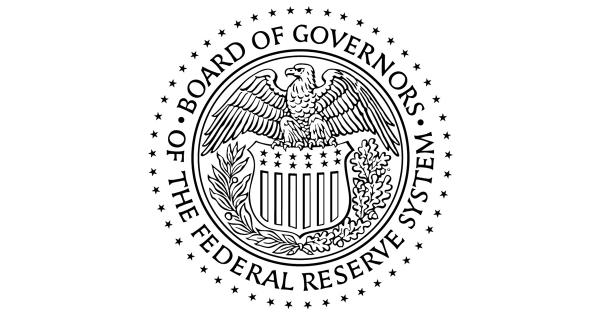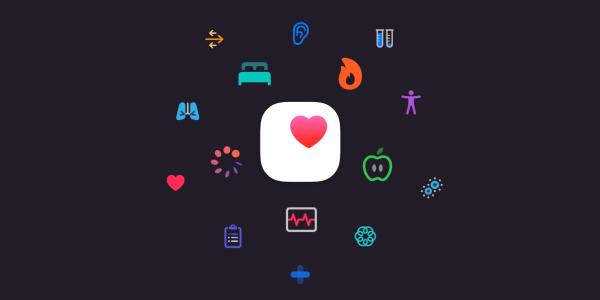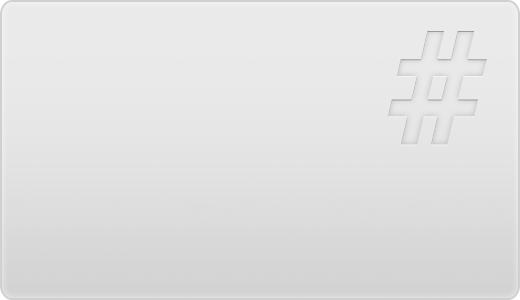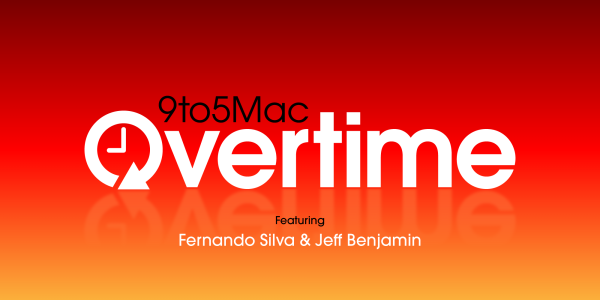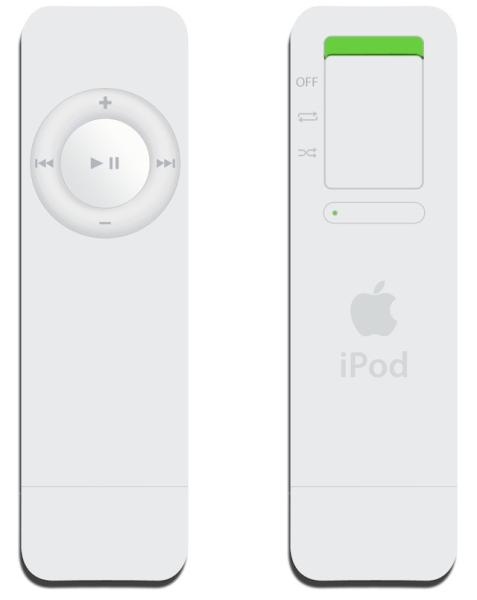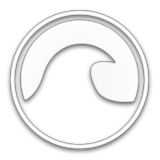Have you been using your Mac for too long and now it is filled with a bunch of unnecessary stuff? This had to happen at a certain point, and now you are probably up to free up some space. But how can you do it quickly? Many users at this point realize they have no idea how to delete apps from their computer. This could become a real challenge but, luckily for you, we have collected some great tips that will save your time!
Fast And Simple Way To Delete Apps From The App Store
If you are wondering how to delete apps on mac, below we have a step-by-step guide for you. This method is quick and simple. It will work with any application that you downloaded from the App Store, and it is the most efficient way to manage apps on your PC.
- Open the Dock and follow to the section called Launchpad. As an alternative, you can open Launchpad on your Mac by swiping on the trackpad with your thumb and three fingers at the same time or use the key F4.
- Inside the Launchpad, you can see a full list of installed applications listed in alphabetical order. This is a handy tool for reviewing what apps you have, and it also allows you to manage, rearrange or delete them.
- From the list of available applications, choose the one you would like to delete, then click and hold to it until its icon starts shaking. Once this happens, you can move or uninstall the chosen program with the help of a mouse or trackpad (please note that it may take some time to get it with a trackpad).
- When the icon starts shaking, a small cross will appear at its corner. Press the cross and confirm your action to delete the application.
Just that simple! If you adhere to the steps described above, you can get rid of the unwanted apps rather easily, and a significant advantage of this method is that you have no reasons to worry about removing an important app by accident because you always need to confirm your action. Besides, even if you delete something, let's say a paid app, you can always get it back from the App Store, and you won't have to pay for it once again.
What If The App You Are Looking For Is Not Available In Launchpad?
As was mentioned earlier, the Launchpad should contain most of the apps you have on your computer. However, if you downloaded it not from the App Store, you may not find it there. What to do in this case? Here are the steps you should take:
- Go to the Dock and search for the needed application with the help of the Finder. Alternatively, you can look for it inside the folder called Applications.
- Some programs have separate folders that contain all components necessary for their proper functioning. In case the program you are hoping to get rid of has such a folder in the system, go ahead and open it to see if it came together with an uninstaller tool. Many programs do, and in this case, all you need to do is to launch that uninstaller.
- In case if there is no uninstaller or the app doesn't have its folder, simply click on it, hold, and drag it to the Trash bin. This will remove the program from your Mac. Also, you can choose to empty your trash to delete the app permanently.
This guide will work for most of the apps that were not found in the Launchpad. However, there is one more thing for you to keep in mind – some applications on your Mac simply CAN'T be deleted. These are most of the programs that are installed on your computer by default. Most of them are important for ensuring the proper functioning of the system, which is why deleting them is impossible.