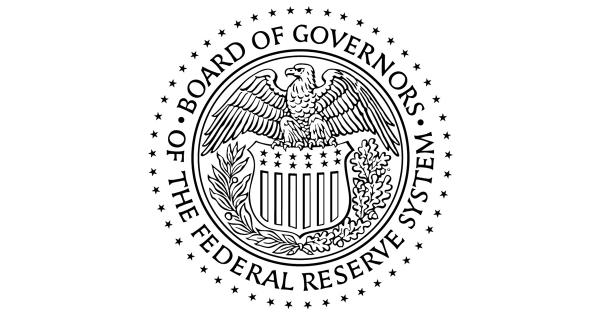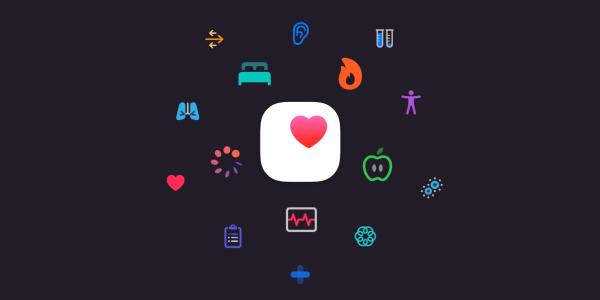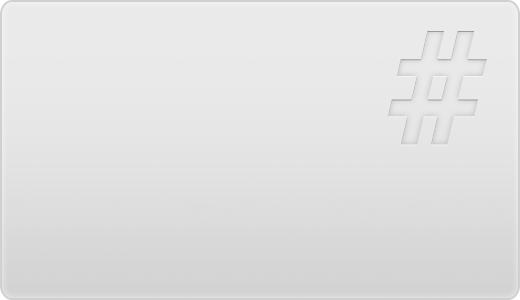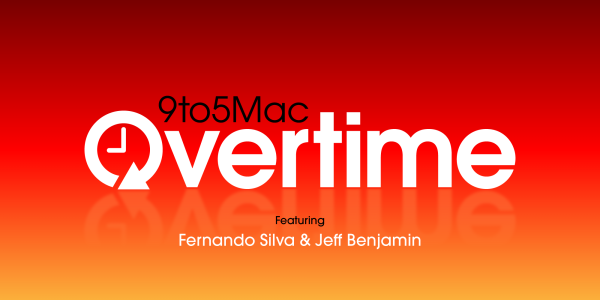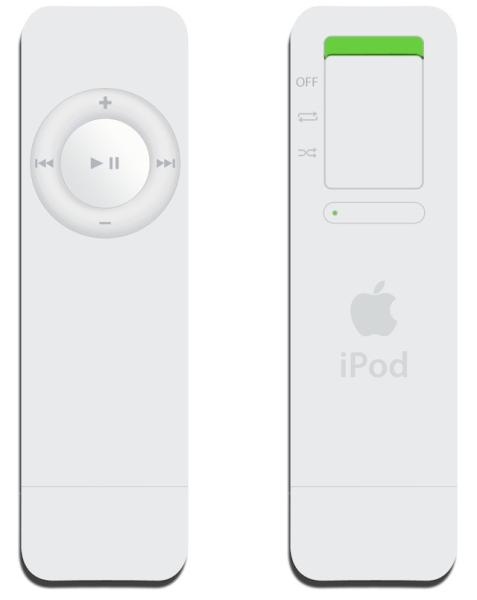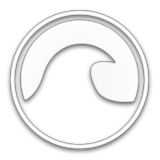Despite the fact that Macs are known for their security, you are still likely to encounter quite a number of annoying pop-ups. In fact some pop-ups can be more than just annoying and may try to download malware onto your Mac or contain phishing attempts.
Considering the risk involved it is definitely worth blocking pop-ups – and there are a few ways to do that.
Adjust the Safari Browser Settings
Before you adjust the browser settings you should close any pop-ups that may be open – or exit Safari completely and reload it with a Shift-click so that they don't open up again.
Once there are no pop-ups present, you can open up the Safari Preferences.
In the Security tab of the preferences there is an option to ‘Warn when visiting a fraudulent website'. If it is checked Safari will use Google Safe Browsing and warn you if you're about to visit a website that may run malicious pop-ups.
In the Websites tab you can access the built-in pop-up blocker in Safari under the Pop-up Windows section. The lower-right corner will have an option labeled ‘When visiting other websites' that you can set to ‘Block' or ‘Block & Notify' to stop pop-ups from appearing.
Overall this is a convenient first step – but it won't block all pop-ups and there will still be some that leak through.
Install Safari Browser Extensions
Although there are many ad-blocking browser extensions, not too long ago Apple updated their SDK and made them much less effective.
The one exception that you should try is AdGuard for Safari. It is a newly-designed extension built specifically to get around the new SDK and still offer solid protection against ads – including pop-ups.
It should be noted that while it is better than other options, there are still limitations to what it can do. Additionally being a browser extension it will be limited to Safari alone, and won't block ads or pop-ups anywhere else.
Try AdGuard for Mac
If you want to block pop-up ads convincingly on a Mac, the best option is to try AdGuard for Mac.
Unlike the other options it is a standalone app designed specifically to block ads throughout your Mac. That includes pop-up ads from browsers or other apps too.
The main feature of AdGuard for Mac is its Ad Blocker module that will comprehensively filter out ads. It can be customized to include additional filters, and you can even write your own if you are familiar coding.
On top of that AdGuard for Mac has other features to protect your privacy and provide you with better browsing security so that you're less exposed to malicious activities.
Conclusion
Now that you know how to get rid of pop up ads on Mac, it is up to you to decide which option to use. As you can see the effectiveness of each option can vary – and you may want to try them all out just to see the differences between them firsthand.