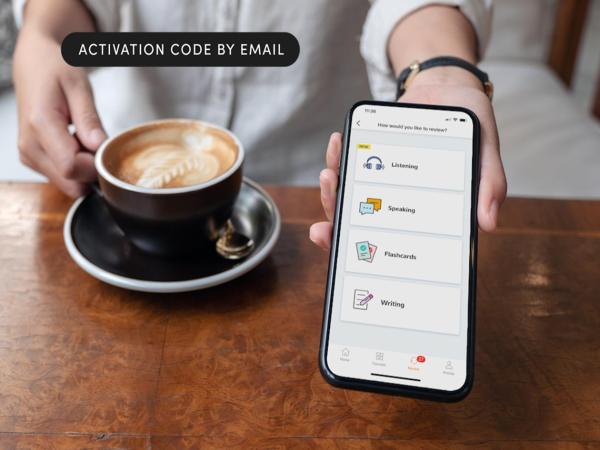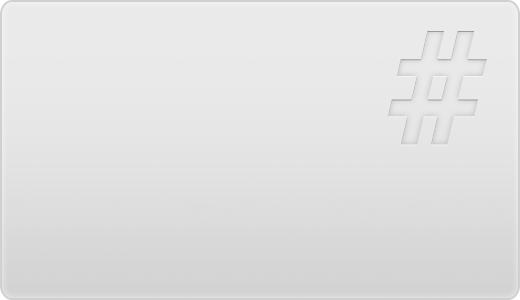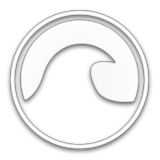You may think that setting up your Apple mouse on a Windows computer will be a complicated process, but it is actually a lot easier than you think. If you are trying to set up your mouse and are experiencing trouble, just carefully follow these steps and your problem will be solved.
It is also important to understand that the Apple magic mouse was designed to be used on Apple computers only. Even though the product was designed for apple computers there is still a large group of Windows users that want to use the mouse. The reason the Apple product is so popular with Windows users is that according to https://madeforgaming.com/ the apple mouse is great gaming for gaming. Generally, gamers will use Windows computers for their gaming needs and the apple mouse is lightweight and comfortable which makes it popular among the gaming community.

Before you start
Make sure your mouse has fully charged batteries. If your apple magic mouse is all out of juice, you will want to make sure you give it a charge before you try to connect it to your computer. If you try connecting the mouse when it has a dead battery you will not be able to get it to work and it will be a waste of time. Even if you are trying to connect a mouse that has a low battery level you may have issues so it is recommended that you make sure your mouse is fully charged before taking any other steps.
Step 1: Determine connectivity type
The first step you will want to take if you are trying to connect your apple magic mouse to your Windows computer is to search your computer for Bluetooth devices. If you are using an older Windows computer, it may not have bluetooth capabilities. If this is the case, then you will need to use a USB cord and adapter to be able to connect your mouse to your computer.
Setup your bluetooth
If your computer does have Bluetooth capabilities then you will want to turn your bluetooth on and search for devices. At this time you will want to make sure your mouse is powered on and that you have enabled the wireless bluetooth connection. Make sure you open the system preferences option and click the Bluetooth button to ensure your mouse will have bluetooth capabilities. If you forget this step you will not be able to connect your wireless mouse to your computer. You may be surprised but many people actually forget to do this simple step and it can end up causing them a lot of confusion and frustration.

Setup your wired connection
If your computer does not have Bluetooth capabilities then you will want to make sure you have the proper USB cord that will let you connect your mouse to your Windows computer. At this time you should connect them.
2. Download Magic Mouse application
If you want to use your magic mouse on your Windows computer, then you will need to download a special installer in order to be able to use it. This is due to the fact that the apple magic mouse is an apple product and it was originally designed to be used with their products. Due to the popularity of the mouse, many people that have Windows computers also want to be able to use it for their computer.
In order to download a magic mouse installer, you will need to look online for an application. I do not have the link here, but you should be able to find it after a few minutes of searching on Google. Before you download the installer you will want to make sure it is legitimate and you should run a virus scan just to be safe.
Once you have downloaded the installer, follow the steps and you will have everything you need to proceed to the next step.
3. Start using your mouse
Once you have downloaded the installer the application for the magic mouse, you will be able to start using it on your Windows computer. If you are using your mouse and all of a sudden it stops working remember that you may need to load the application that allows you to use your magic mouse on your Windows computer.
If you have an apple magic mouse and are trying to use it on your windows computer make sure you follow these three simple steps. All you need to do is connect your mouse to your computer by using either the Bluetooth function or a wired connection via a USB adapter. Once you have that sorted out you will need to download an installer for the magic mouse application. Once you have done that, simply follow the installation steps and you will be finished. Enjoy using your apple magic mouse on your windows computer!





![3 apps to help you with your New Year’s resolutions [Awesome Apps]](https://www.cultofmac.com/wp-content/uploads/2025/01/Finish-Your-Goals.jpg)