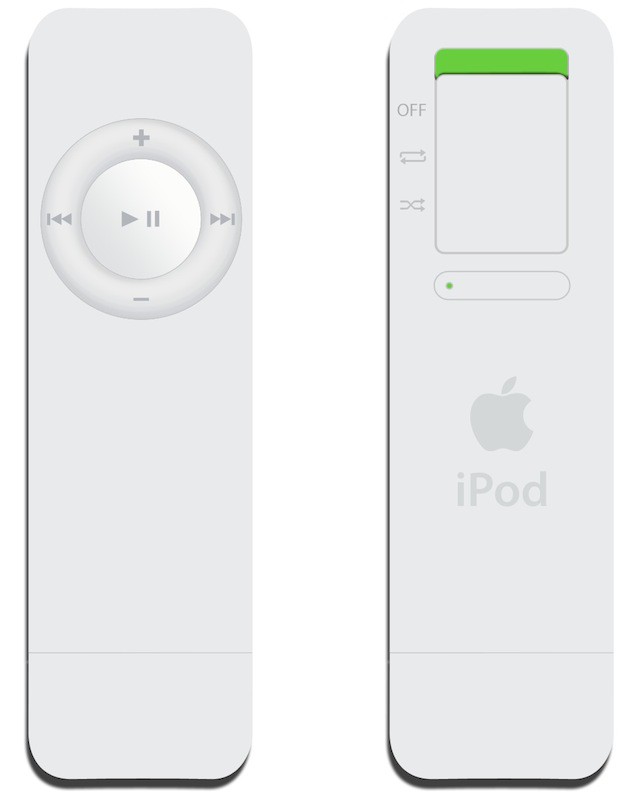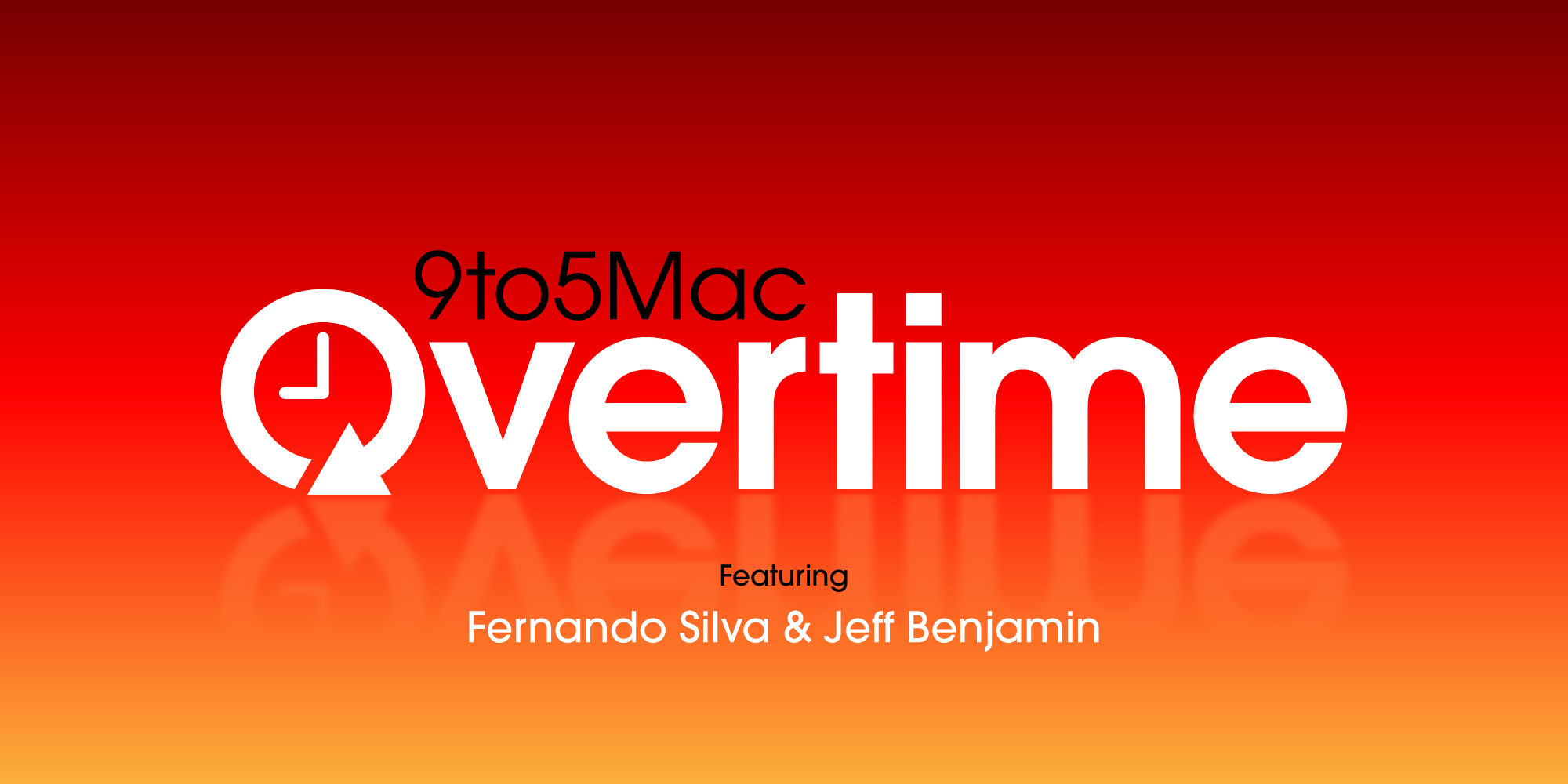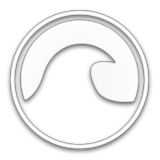Security is a critical factor when it comes to online use. In the past, internet users have been victims of cybercriminals who target unsuspecting individuals and rob them of their cash and personal information.
Stakeholders in the industry have leveraged technological innovations to stay ahead of the criminals. For example, iPhone comes with unique features that help protect your privacy and data. The gadgets come with in-built security features that prevent anyone from accessing the data stored on your iPhone or iCloud. For example, the iOS browser, Safari, is regarded as the safest for online use.
This is excellent for online users, especially those who like to play at online casinos. Online gambling platforms usually require users to provide their personal details and financial information. If you normally wager on online casinos for real money, offering secure transactions, it would also help to use a gadget that ensures the information you share is not accessible to cyber crooks. In this regard, you can take advantage of the built-in security and privacy protections of the iOS browser.
Here is how you can leverage of iOS browser's built-in security features
Browse Sites Privately
iOS browser allows you to use Private Browsing Mode to open new tabs. This ensures the sites don't appear on your iPhone browsing history or on the list of tabs on other devices you own.
You can check whether you are in Private Browsing Mode by confirming that the search bar is grey or displays the word "Private."
To browse privately:
- Click
 .
. - Click
 at the center of the tab bar at the bottom of your screen, then click "Private."
at the center of the tab bar at the bottom of your screen, then click "Private."
iOS does not share tabs in the Private Tab Group with your other Apple devices. You can hide the sites and exit Private Browsing Mode by tapping  then
then  . This opens a different Tab Group at the bottom of your screen.
. This opens a different Tab Group at the bottom of your screen.
You can access the private sites the next time you use Private Browsing Mode. If you want to close the private tabs, click  and swipe left on each tab you want to close.
and swipe left on each tab you want to close.
Check the Privacy Report
Safari enables its users to prevent trackers from following them across websites to view their IP addresses. You can view the browser's privacy report to see the summary of the trackers that the browser has encountered and prevented using the Intelligent Tracking Prevention on the web page you are visiting.
Safari also allows users to adjust settings to keep their browsing activities private from others who use the same device. You can also adjust the settings to protect yourself from malicious websites.
Control Privacy and Security Settings
When you visit the Settings section of the Safari browser, you can adjust the following settings:
- Prevent Cross-Site Tracking: This enables Safari to limit third-party cookies and data by default.
- Hide IP address: Safari automatically protects your IP address from common trackers.
- Block All Cookies: This feature prevents sites from adding cookies to your phone.
- Fraudulent Website Warning: Safari warns you if you access a suspected phishing website.
- Check for Apple Pay: This feature prevents sites from checking whether you have Apple Pay.