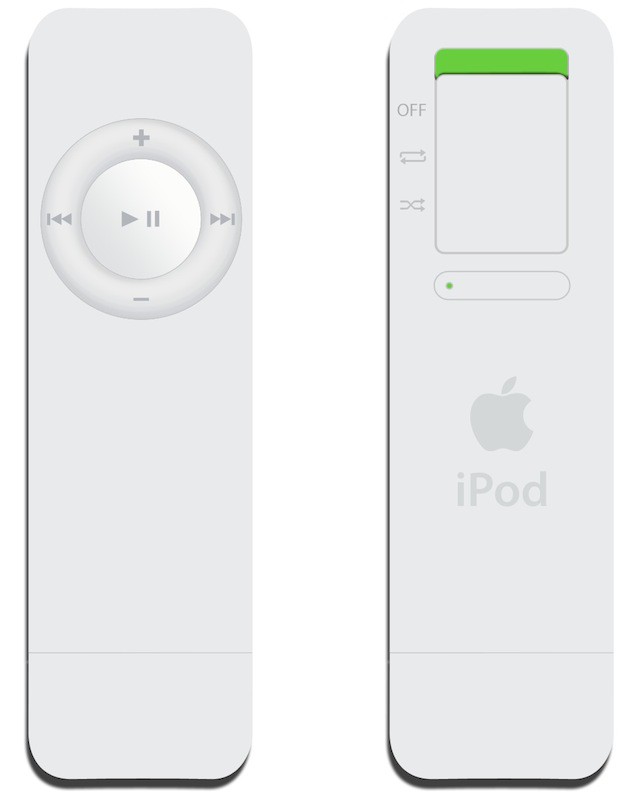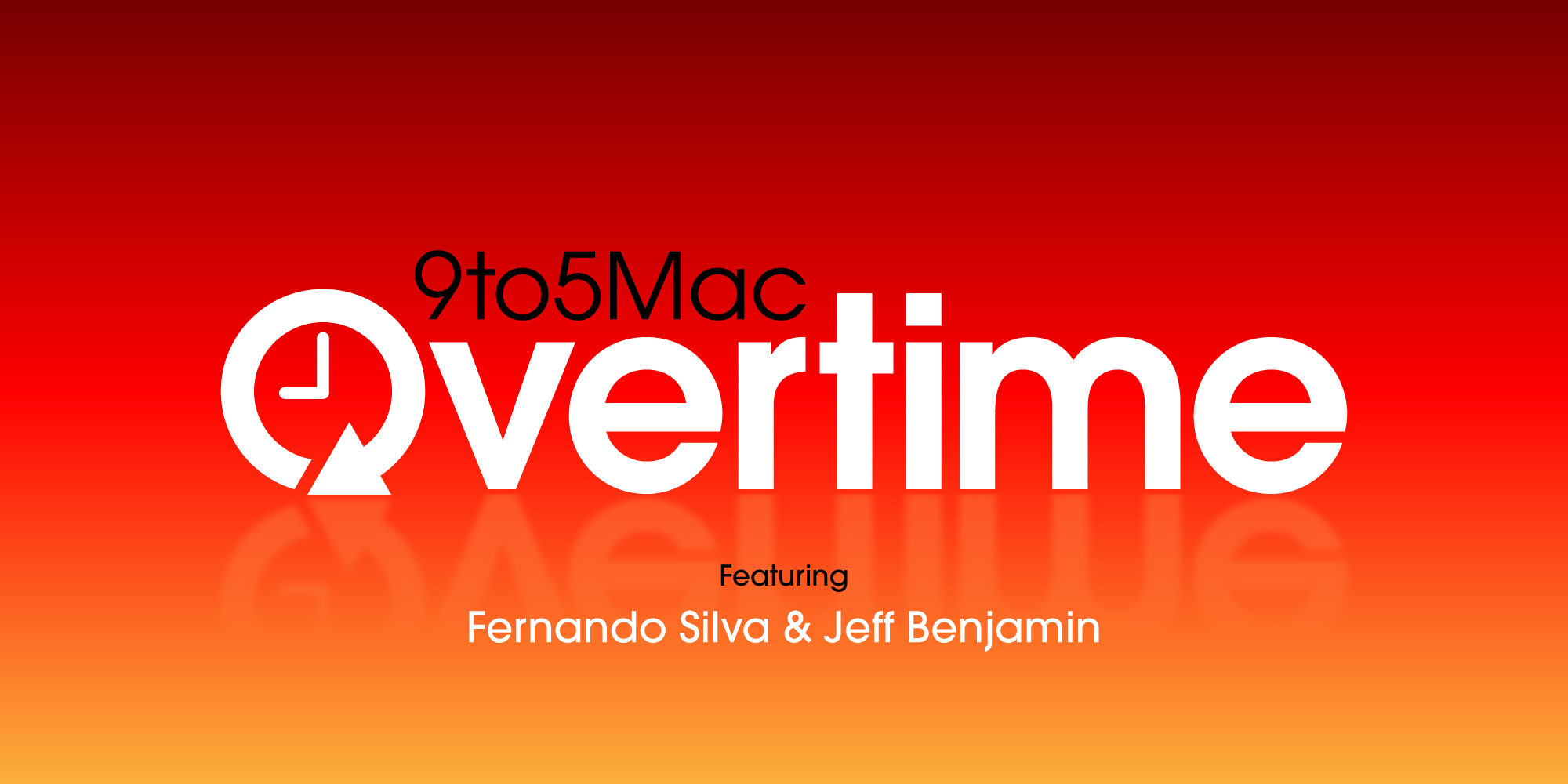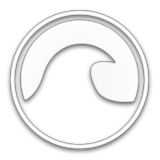Online betting is undoubtedly the most preferred form of betting globally. Research findings by Grand View Research, the desktop segment accounted for around 48% of the market in 2022. The study noted that many users prefer the desktop because it offers a larger screen size than handheld devices. Moreover, the desktop offers better performance features such as better quality audio, picture, and customizable storage capacity. All these features offer a better experience.
So, do you own a Mac? Do you place sports bet on it? If so, you've come to the right place! This article covers how to bet online using your Mac without compromising your security.
Macs usually come with built-in security settings, but many users don't use the features effectively. When you don't use the security features, you leave your data and privacy vulnerable to attacks. Here are some critical tips you can use to enjoy online betting without compromising your security.
Ensure Your Mac OS and Software are Updated
This is possibly the simplest way to keep your Mac safe from hackers. Cybercriminals usually target outdated software because they know its vulnerabilities that developers have patched up in updated versions. This is particularly important if you place sports bets on platforms like Betway using your device.
It would help to enable automatic updates to ensure your macOS is up-to-date. You can enable automatic updates by clicking on the Apple icon located on your screen's top left corner and selecting About This Mac. After that, click Software Update to update the software. After the updates, click the Advance button and check all boxes to ensure you get all essential security fixes.
Disable Remote Access & Sharing
Remote access is useful if you need to access your Mac files remotely. However, if your login credentials are compromised, it will grant others access to your files and data.
In this sense, it would help to disable this feature when you don't need to use it. To disable remote access and sharing, go to System Preferences> Sharing and uncheck the boxes next to Remote Login, Remote Management, and all other sharing services you don't need. It is advisable to disable all sharing options until you need them.
Adjust the Default Privacy Settings
Your Mac usually has default settings that enable Apple and other apps to share and view your data. The information includes access to your contacts, calendars, and other personal data. It also includes diagnostic usage, data sharing, and location services.
You can amend these settings by navigating to System Preferences> Security & Privacy. Click the Privacy tab to access all the apps that can access your data, such as location, calendars, and contacts.
Check through all these settings to ensure you are comfortable with what each app can access. If you are in doubt, please restrict the access.
You can also click Analytics & Improvements to check whether you are unknowingly sending usage data to other app developers. Simply uncheck the options of the data you don't want to be sent to app developers.
Enable iCloud Two-Factor Authentication
Two-factor authentication, or 2FA, adds an extra layer of security that stops hackers from accessing your data even if they crack your password. This is an essential feature for those placing bets online. While top betting platforms like Betway have secured their platforms, it would help to ensure hackers cannot access your iCloud.
You can set up iCloud 2FA by navigating to System Preferences>Apple ID>Password & Security. Click Turn On next to Two-Factor Authentication. The system will request you to input your phone number to receive the 2FA codes.