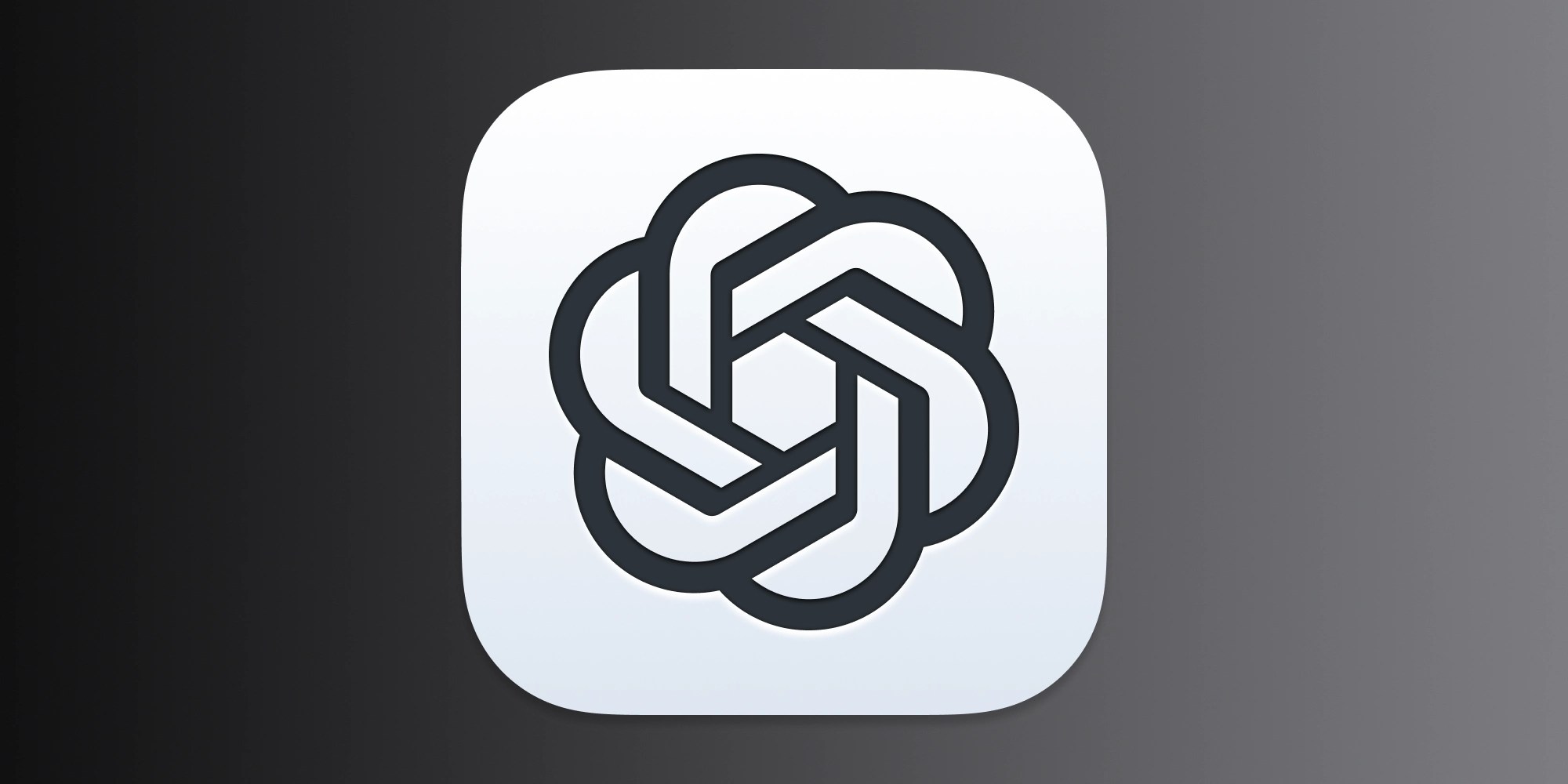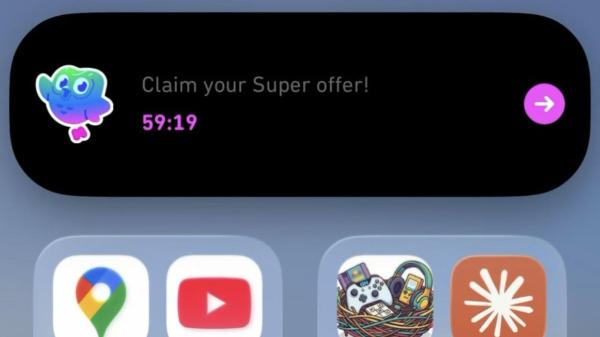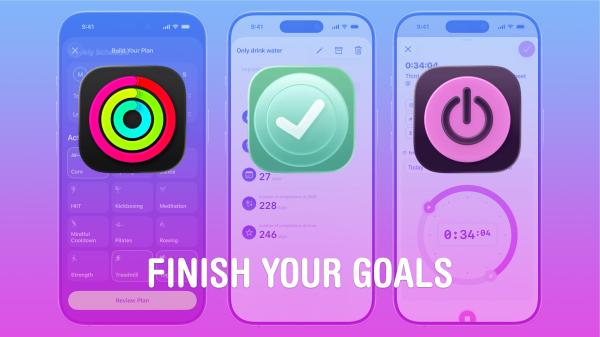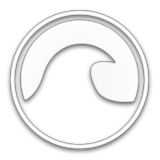-
Aug 28, 2023, 3:33 pm1.4k pts Special Content
Special Content
Starting your path in coding and hacking? Imagine having a secure environment where you can experiment, learn, and grow without worrying about causing damage to your primary system. Learn about virtual machines (VMs), a topic that every programming enthusiast should explore.
In this post, we'll debunk virtual machines (VMs), describe their many varieties, and explain why they're a game-changer for budding programmers and hackers. And, if you are a college student stuck with your assignment and thinking, "Where can I get help to do my essay on Virtual Machines?" this article will hit that sweet spot for you.
So, let's get right into the theory and practice of virtual machines if you're ready to improve your abilities while maintaining your setup.
How Do Virtual Machines Work?
You can set up separate environments to run many operating systems (OSs) side by side on your main workstation using a virtual machine (VM). It is comparable to having several computers in one. This implies that you can simultaneously run Windows on a Mac and Linux on a Windows computer.
As a coder, VMs are your sandbox. You can experiment with different programming languages, frameworks, and software configurations without worrying about breaking your main system.
Why You Need a Virtual Machine
Virtual machines are like your ultimate safety net and experimental playground rolled into one. You can throw in potentially risky scripts, new software you're curious about, or even analyze suspicious files like a digital Sherlock-all without jeopardizing your main system. That's great for a couple of reasons:
- No-Holds-Barred Experimentation
- Bulletproof Immunity from Catastrophic Oops Moments
- Dissect malware and analyze suspicious files, all while keeping your real system locked away from harm's way.
Let's set up some foundational knowledge about Virtual Machines.
What Is a Hypervisor? (Type 1 vs. Type 2)
Software created to create and manage virtual machines (VMs) is known as a hypervisor, also referred to as a virtual machine monitor (VMM). VirtualBox is one such popular hypervisor. A hypervisor enables a single host computer to accommodate numerous guest VMs by effectively distributing its resources like memory and processing power.
There are two types of hypervisors: Type 1 and Type 2. Let's dive a bit deeper into each:
Type 1 Hypervisor
Type 1 hypervisors run directly on your computer's hardware, which means they're super-efficient. They're perfect for serious VM action.
If you're looking for a Type 1 hypervisor for Windows users, say hello to Hyper-V. It comes baked into Windows 10 Pro and Enterprise editions. With Hyper-V, you can run multiple VMs simultaneously and manage them like a boss.
For Mac lovers, there are a couple of options. VMware Fusion and Parallels Desktop are your go-to Type 1 hypervisor. They let you run different OSs on your Mac without breaking a sweat. Install Windows, Linux, or any other OS you're curious about.
Type 2 Hypervisor
This one's like building your own VM playground. Type 2 hypervisors run on top of your existing operating system, like software within the software. They're user-friendly and great for testing the waters.
For both Windows and Mac folks, meet VirtualBox. It's a versatile Type 2 hypervisor that's easy to set up. With VirtualBox, you can create and run VMs without the need for major tech wizardry.
VMware Fusion and Parallels Desktop also offer Type 2 hypervisor capabilities. So, if you're a Mac user not ready for the Type 1 plunge, you have options.
A Comparison of Type 1 and Type 2 Hypervisors
You can choose between Type 1 and Type 2 depending on your demands. Type 1 is your best option if you're getting into heavy-duty coding and need top-notch performance. It's comparable to racing a car.
Type 1 hypervisors operate at lightning speeds. They perform better since they are closer to the hardware. They are perfect for experts and power users who are picky about quality. Contrarily, Type 2 hypervisors are adaptable and user-friendly. They're excellent for novice and casual users who want to experiment easily with various operating systems and tools.
TUTORIAL - Setting up a Virtual Machine
Let's take a guided tour of your PC's virtual machine setup process.
Let's begin:
Getting Ready for Support of 64-Bit OS (Optional, but Recommended)
Before we get started with the virtual machine setup, here's a quick tip that will greatly improve your experience. You can run more sophisticated and resource-demanding systems if your machine supports 64-bit operating systems (OS). It is comparable to giving your virtual computer a boost. This is how you do it:
- Verify the Compatibility of Your Computer: Make sure your computer's hardware is capable of running 64-bit OS first. Most contemporary computers do, but it's a good idea to confirm.
- Getting to BIOS/UEFI Settings, Enter the BIOS or UEFI settings after restarting your machine. Typically, at startup, you have to press a particular key (such as F2, Del, or Esc). For detailed instructions, consult the user manual for your machine.
- Turn on virtualization: Locate the virtualization technology setting (VT-x for Intel, AMD-V for AMD). Enable the BIOS/UEFI settings and save the modifications before leaving the BIOS/UEFI settings.
Although this step is optional, it is strongly advised for the best performance and flexibility.
Operating System Downloads
After setting the foundation, let's get our hands on the operating systems, which serve as the foundation. Kali Linux and Ubuntu are two popular VM environments.
Kali Linux Kali Linux is a potent testing and security assessment platform that is a favorite of ethical hackers and penetration testers. Download the version that best suits your needs from the official Kali Linux website (https://www.kali.org/downloads/).
Ubuntu is a great place to start if you're exploring the world of Linux. It is widely utilized and user-friendly. Visit the Ubuntu download page (https://ubuntu.com/download/desktop) to grab your copy.
We'll come back to these two operating systems later, but first:
Installing VirtualBox Hypervisor
You may construct and manage virtual machines (VMs) using VirtualBox, a program that acts as a virtualization platform. Visit the VirtualBox download page at https://www.virtualbox.org/ to get started, then choose the Windows, macOS, or Linux version that best suits your needs.
Run the installer after the download is finished, then follow the on-screen directions. Simply click three times to complete the process.
How to Create Your First VM in Kali Linux
Using VirtualBox, an application that serves as a virtualization platform, you may create and manage virtual machines (VMs). To get started, go to https://www.virtualbox.org/ and select the Windows, macOS, or Linux version that best meets your requirements.
After the download, launch the installer and adhere to the on-screen instructions. To finish the process, just click three times.
Follow these steps to create a virtual computer on Kali Linux:
- Launch VirtualBox. VirtualBox's manager interface will display once you've launched it.
- Choose "New": Choose "New" to start configuring your virtual machine.
- Give your virtual machine a name, such as "," for example.
- Give your virtual machine (VM) RAM in step four. Aim for at least 2GB, but more is better if your system can handle it.
- Click "Create a Virtual Hard Disk Now" to create a virtual hard drive. The hard disk file type should be set to 20GB of storage to get things going.
- File Location and Size: Choose where to keep your VM and specify the virtual hard drive file's size.
- Install OS from Bootable Image: Click on the empty CD/DVD drive in the "Storage" settings and choose "Choose a disk file." Navigate to the Kali Linux ISO file that you previously downloaded.
- Get set, go! Start your virtual machine now! In the VirtualBox manager, choose it, click "Start," and then follow the Kali Linux installation wizard's instructions.
You've now successfully configured your very own virtual machine. Now that you have the capability, you may experiment, tinker, and test without worrying about breaking your primary system.
Ethical Hacking With Kali Linux
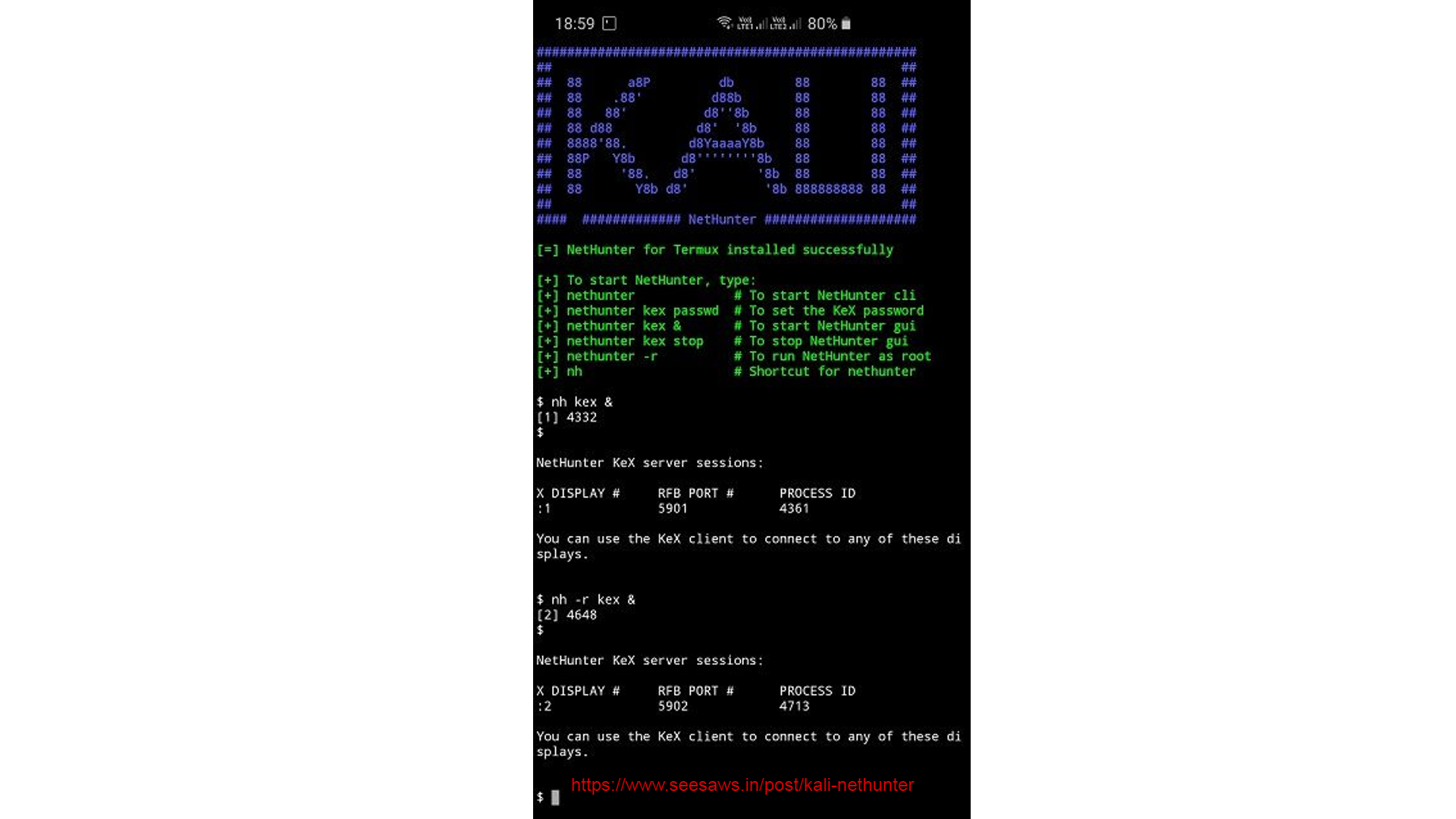
Ethical hacking involves authorized experts identifying vulnerabilities in systems or networks to strengthen security against potential threats. Unlike malicious hacking, it's a planned and legal process conducted by professionals hired by organizations to prevent data breaches.
By analyzing weaknesses, ethical hackers and cybersec engineers improve the system's ability to withstand attacks or divert them, contributing to robust cybersecurity.
Kali Linux is the top option in ethical hacking and cybersecurity since it comes loaded with many pre-installed hacking tools. Visit https://www.kali.org/downloads/ to download Kali Linux.
Use Ubuntu as Your Gateway to the Linux Universe
If you're new to the Linux world or simply looking for a versatile and user-friendly platform, Ubuntu is your answer. It's a fantastic starting point for both coding and everyday computing. Visit the official Ubuntu download page at https://ubuntu.com/download/desktop and choose the standard desktop version.
With Kali Linux and Ubuntu in your arsenal, you're armed and ready to venture into the exciting realms of coding and ethical hacking. These operating systems provide the solid foundation upon which you'll build your virtual playground and unleash your tech prowess.
Embrace the Virtual Future With VMs
You've just been armed with the most important tools you need to dive into the world of Virtual Machines and ethical hacking. With VirtualBox as your ally and our pro tips as your guide, you're well-equipped to conquer the digital realm with finesse.
As you continue your coding and hacking journey, remember that virtual machines can make magic unfold right before your eyes. Dive into this cyber wanderlust and discover endless possibilities. Best of luck!
Trending Today on MacHash
MacHash is your real-time Apple news aggregator, delivering the latest headlines on Apple, Mac, iPhone, iPad, and iOS from top sources across the web.
As a powerful content discovery platform, MacHash continuously curates breaking news, product announcements, software updates, reviews, and industry insights related to Apple Inc. and its ecosystem.
MacHash helps you stay informed on everything from macOS and iOS developments to Apple Watch, AirPods, and the latest in tech and app innovation.
Access MacHash from your desktop or mobile device to explore, follow, and share the most trusted Apple news all in one place.