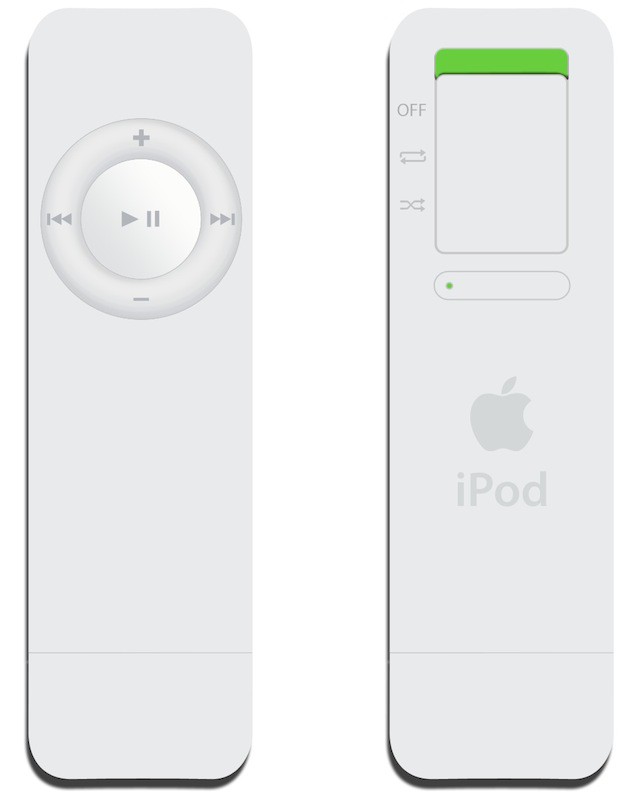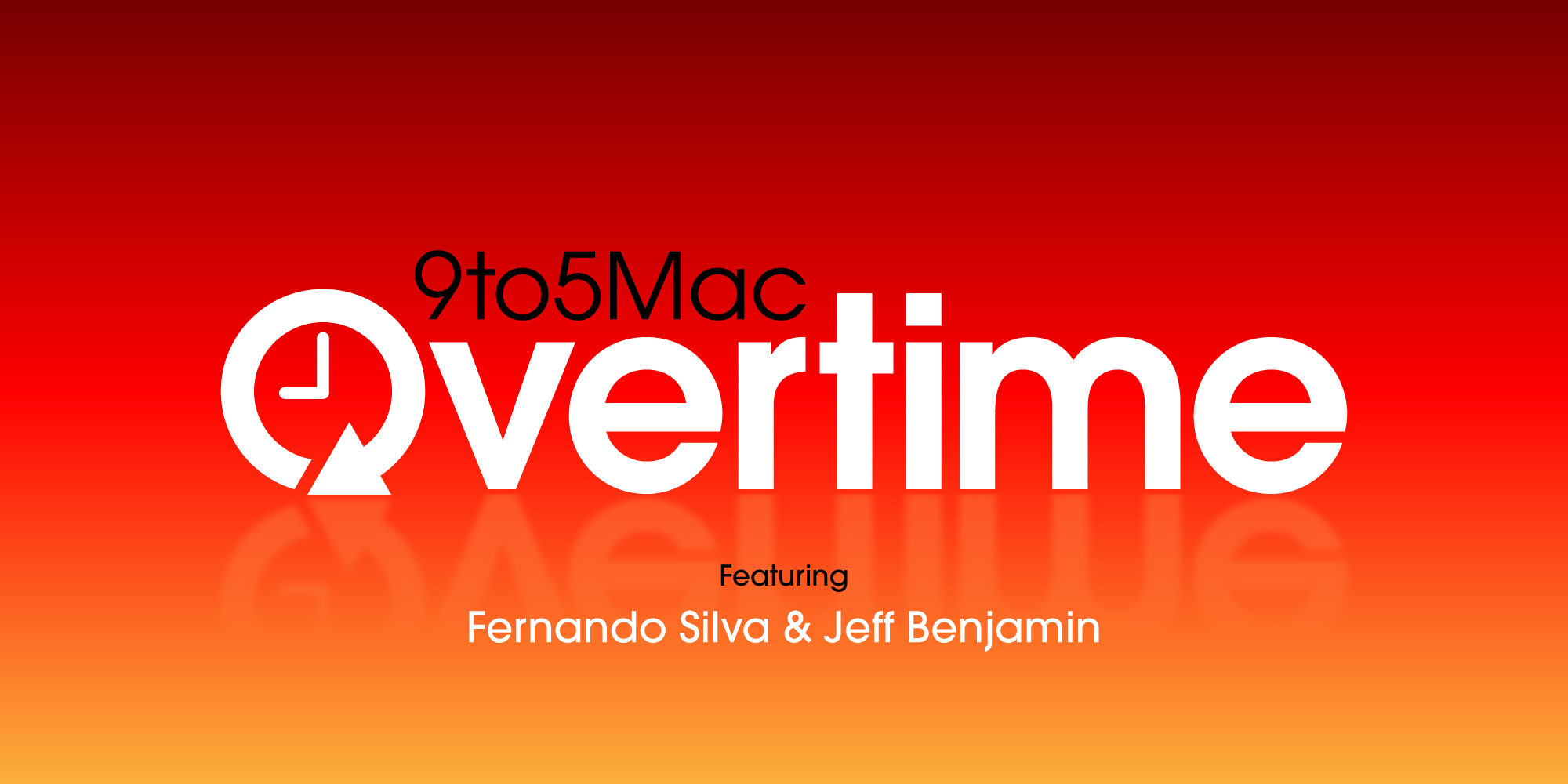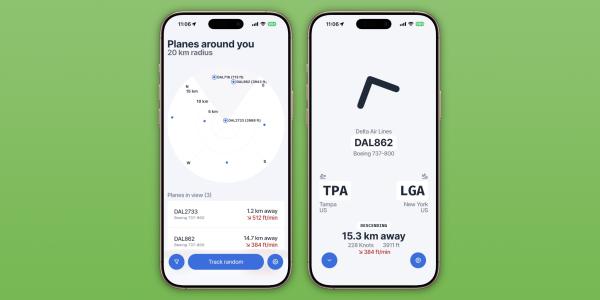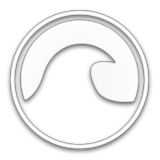In personal computing, MacBooks have carved out a reputation for being at the forefront of combining sleek design with powerful functionality. Understanding how to leverage this tool can significantly enhance productivity for professionals, students, and creatives. Here are seven tips to help you get the most out of your MacBook, ensuring you work smarter, not harder.
1. Take Advantage of Automator for Repetitive Tasks
Automator is a lesser-known but incredibly powerful tool on the MacBook that can automate repetitive tasks without the need for complex programming skills. From resizing batches of photos to creating custom workflows that simplify your daily tasks, Automator can save you an immense amount of time. Spending time setting up Automator actions for tasks you perform regularly can result in significant productivity gains over time.
If you struggle with repetitive writing tasks as a student, you may want to seek a solution outside the digital realm. AN expert human writer can help you write any paper. Perfectly. So, if you are wondering, "Who can do my homework?" check out online writing services. With assistance from a skilled writer, you can boost your productivity and relieve academic stress.
2. Master Keyboard Shortcuts
One of the quickest ways to boost your productivity on a MacBook is to become proficient with keyboard shortcuts. Learning these shortcuts can drastically reduce the time it takes to perform common tasks, from copying and pasting text to switching between applications. For example, mastering commands like Command + Tab for application switching or Command + Space to open Spotlight search can streamline your workflow. Apple provides a comprehensive list of shortcuts, but starting with the ones you'll use most frequently can make the learning process more manageable and immediately beneficial.
3. Organize Your Workspace with Multiple Desktops
MacBooks can create multiple desktops via Mission Control, which can be a game-changer for productivity. By separating your tasks into different desktops (e.g., one for work, one for personal use), you can minimize distractions and focus on the task. This feature is especially useful for those who work on various projects simultaneously but want to keep their workspace organized and clutter-free. Swiping between desktops is seamless, enabling you to switch contexts without losing concentration.
4. Utilize Spotlight for Efficient Searching
Spotlight is a powerful built-in search utility on your MacBook that goes beyond merely finding files. It can perform calculations, define words, and even search the web, all from a simple shortcut (Command + Space). Utilizing Spotlight for more than just file searches can save you time and smooth your workflow. Whether you're looking for specific documents, emails, or even just trying to convert units or currencies quickly, Spotlight can do it swiftly without disrupting your focus.
5. Keep Distractions at Bay with Do Not Disturb Mode
Maintaining focus can be challenging in an age of constant notifications and digital interruptions. Activating the "Do Not Disturb" mode on your MacBook can help shield you from distractions by temporarily silencing notifications. You can customize the settings to activate automatically during specific hours, ensuring you have uninterrupted work time. This feature is invaluable for deep work sessions where concentration is key.
6. Use Siri for Hands-Free Assistance
Siri, Apple's virtual assistant, can perform many tasks without you ever having to lift a finger. From setting reminders, sending emails, finding documents, and opening applications, Siri can be your productivity partner. Utilizing voice commands can speed up your workflow and assist you when multitasking. Integrating Siri into your daily routine can make navigating your MacBook faster and more intuitive.
7. Streamline Your Email with Mail Rules
For many, email management is a significant time sink. The Mail app on your MacBook allows you to create Mail Rules, which can automatically organize your inbox based on criteria you set. From auto-sorting emails into folders to highlighting messages from important contacts, setting up Mail Rules can keep your inbox manageable and ensure you spend less time sifting through emails. This organization can free up more time for focused work, enhancing productivity.
Conclusion
Maximizing productivity on your MacBook isn't just about working harder; it's about working smarter. You can significantly enhance your efficiency by mastering keyboard shortcuts, utilizing built-in tools like Spotlight and Automator, organizing your workspace, minimizing distractions, leveraging Siri, and streamlining email management. Each of these tips offers a way to make the most of the technology at your fingertips, allowing you to focus more on what truly matters and less on the mechanics of getting there. Whether you're a seasoned MacBook user or new to the ecosystem, integrating these strategies into your daily routine can lead to a more productive and satisfying computing experience.
Author: Ryan Mitchell
Ryan Mitchell is a seasoned article writer with a deep expertise in technology, covering everything from the latest gadgets to emerging trends in the tech industry. His insightful analysis and comprehensive reviews have made him a trusted voice among tech enthusiasts and professionals alike. Ryan's passion for technology drives him to continuously explore the evolving digital landscape, sharing his discoveries and tips with readers worldwide.