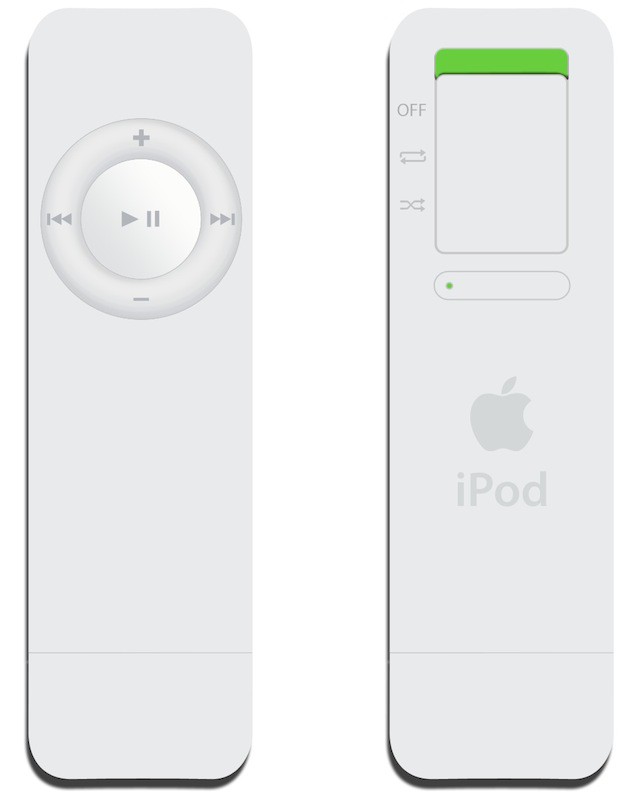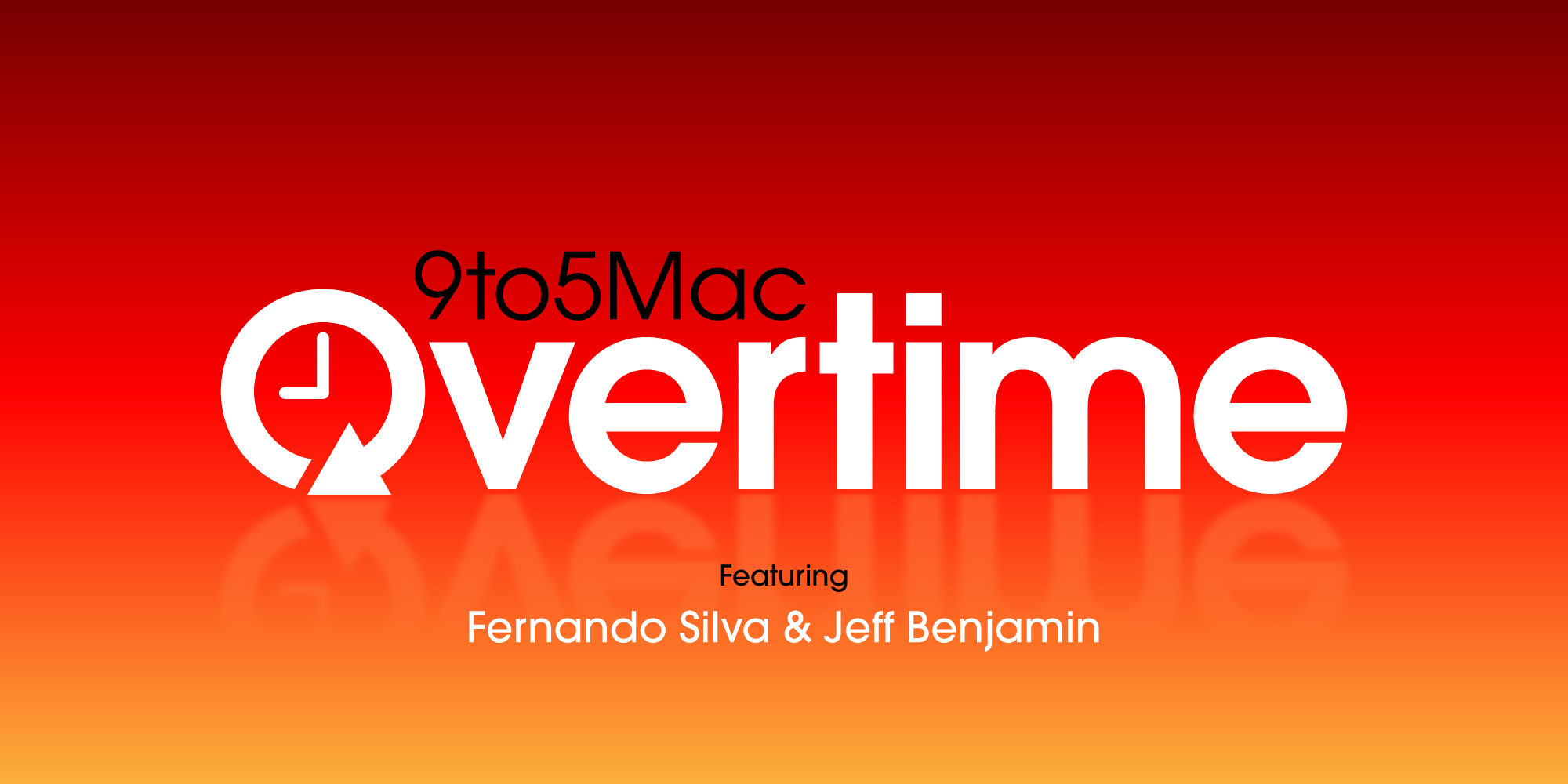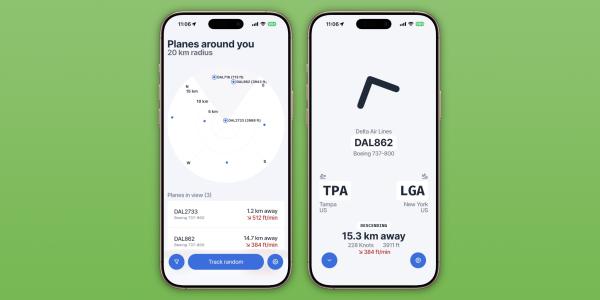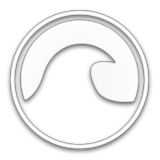PayPal is the most well-known payment provider in the world. It offers top-notch security and makes you feel safe - but what is the best way to use PayPal on Apple devices?
Using PayPal on a Macbook or iMac is a simple case of logging into the website or clicking "pay via PayPal" if a merchant provides this option. But, using PayPal on an iPhone or iPad might be slightly more confusing. If you're experiencing problems using this payment method - or wish to find out how to use it more effectively - here are some top tips:
Check That PayPal Is Available On The Site/App You're Using
First of all, let's look at one of the reasons PayPal won't work on your iPhone. Some websites or apps will not accept this as a method of payment. This is particularly true if you're into online gambling and tend to use overseas casinos with no connection to the GamStop scheme. Unfortunately, PayPal casinos not on GamStop don't exist at the moment. So, if you're trying to pay via PayPal at sites like these, it won't work.
PayPal also might not work on other gambling websites - and some iPhone apps don't let you use this method. Always check if PayPal is allowed before you try to pay as it will save you a lot of hassle.
Download The PayPal App
Some iPhone or iPad users will still use the mobile PayPal site when paying for things. Your life will be infinitely simpler if you download the iOS PayPal app. It's 100% free, barely takes up any space on your device and comes with some truly useful features.
One of these features is the ability to pay for things in real life using PayPal on your phone. Some stores will accept PayPal payments - and you can use your PayPal balance to purchase things. It's a brilliant option if you keep a lot of money in your balance or like the security of PayPal.
In this instance, follow these steps after downloading the app:
- Click the Wallet menu
- Scroll down to Preferences
- Select In-person & QR code purchases
- Follow the steps to choose your Funding Source and Currency Conversion preferences
Now, your phone will be set up to pay for items in real life using PayPal. All you need to do is scan a PayPal bar code using the app and it will pay for your purchase.
IMPORTANT: You must scan using the PayPal QR Code Reader, don't use your phone's camera or it won't work. Open the app and click the icon in the top left between the question mark and the profile icon. This will open up a scanner to use when paying.
Use The App For Two-Factor Authentification
With the PayPal app on your phone, you can unlock two-factor authentication when paying for things online. Find your favourite store, go to the checkout and click PayPal. The page will load up and it will ask you to verify your identity. Choose the option to verify via the app and then open it on your phone.
You'll see a message asking if you're trying to make a purchase. Hit "Confirm" and the PayPal app will open fully and verify your identity.
Now, head back to the online retailer and complete your purchase safely with the knowledge that someone can't hack into your PayPal account. Seriously, the iOS app adds another layer of security to your overall PayPal account. If you open it one day and see there's an authentication request, then you know someone has tried to breach it - but you also know they failed!
Get A PayPal Debit Card & Add It To Your Apple Wallet
Lots of you have clicked this article hoping it will show you how to add PayPal to your Apple Wallet.
Bad news, this isn't possible.
PayPal is technically a payment method, so it can't be added to your Apple Wallet, which is also a payment method. Don't get too frustrated; there is a way to technically pay for things using your PayPal balance via Apple Pay.
You can request a PayPal Debit Card online and get a proper physical card that works anywhere Mastercard is accepted. It has other perks too, but that's not the focus here! When you have a PayPal Debit Card, you unlock the ability to pay for things using your available PayPal balance. It also means you can now add this card to Apple Pay using the following simple steps:
- Open your Apple Wallet
- Click the + icon in the top left
- Select Debit or Credit Card
- Use the camera to scan your PayPal Debit Card
- If this doesn't work, click the Enter Card Details Manually button
Your card will now appear in your Apple Wallet (you will need to hit a verification link in your email before you can use the card) and can be selected whenever you pay for things. Imagine you're at the grocery store and want to use your PayPal balance to get the shopping; open your Apple Wallet, click the PayPal Debit Card and pay right away.
Also, whenever Apple Pay is accepted on websites or in apps, you can choose the PayPal card to technically make a PayPal payment through Apple Pay. It's a brilliant workaround for anyone who uses PayPal a lot and has an iPhone.
There you have it; how to use PayPal on Apple Devices. To recap, check that the site/app accepts PayPal, download the PayPal app, set up in-person payments and get a PayPal Debit Card to add to your Apple Wallet.