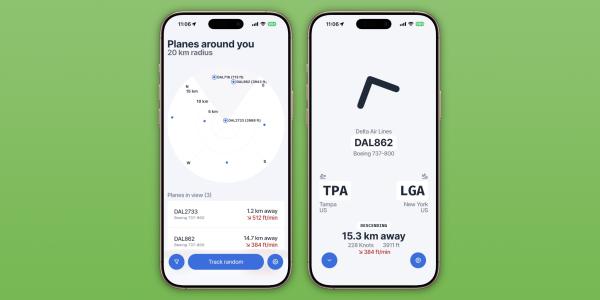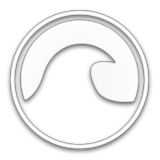The Apple iOS App Store provides literally millions of applications to those who own any Apple device – iPhone, iPad, iPod, or iMac. And if you are ready to enter that world of millions of apps, you will need to know that navigating through it to find what you want or need may very well be overwhelming.
So here is your ultimate guide with some of the best tips to get you through the maze of categories and sections of the App Store and both how to find and then download those apps that meet your wants and needs.
Getting Started with Categories
Open the App Store. The first thing you will see is the "Today" tab. Here Apple displays its featured apps and any updates.

On the bottom of the screen, you'll see the "Apps" tab. And there you'll find a large listing of categories – everything from health and fitness to games, to personal finance, to education, to productivity, and lots more.
Tap on any category that interests you and up will pop an assembled list of the most popular apps within that grouping. You'll also find a search bar at the top to look for something more specific. Like a Google search, the system will use keywords in your search to pull up related apps. If you want games that feature cars, say so. If you want dating apps based on your gender identity, you might just get this great app. If you want apps related specifically to time management, type in those two keywords for top-related apps.
Browsing Featured and Most Popular Apps
If you're just looking around without any specific category in mind, check out the "Top Charts" section found in the Apps tab. You'll see a bunch of lists like "Top Free" or "Top Paid" apps in all of the categories. You'll see which apps are most popular in those categories – they may merit a closer look.
Another section you'll want to check out is "Featured." This is found in two places - on the Today page when you first open the Store and in the Apps tab. Here the editors show apps they have chosen for having unique features or offer high quality. And the featured apps are sorted by themes for easy browsing.
On to the Descriptions and Reviews
Everyone who develops an app for the Store must submit a description which will be the first thing someone will see when they tap on the app's page. Developers spend a lot of time on these descriptions because the goal is for the viewer to be intrigued and interested enough to go into the app and explore it in detail. In those descriptions, you will usually find screenshots and possibly videos showing how it works – sort of like a movie trailer.
Below the description, you'll find user reviews. You'll want to read these because they have been validated as coming from actual app users. You'll get a true rundown of pros and cons so you can make an informed decision
Downloading and Using/Managing Your Apps
Once you find an app you want simply tap the button to "get" or "buy." You may be asked to enter your Apple ID password (or your Face or Touch ID if you have that).
Now once you have downloaded the app it will show up on the home screen of your device. You can then place it in a folder you have with other similar apps (e.g. Games), or leave it as a standalone on your screen if it's one you are going to use a lot. To add it to a folder, you tap and hold until the icon wiggles. Then drag and drop it.
Part of managing your apps is to make sure you get any app updates. These can be anything from fixing bugs to new features. Go to the Store and click the "updates" tab at the bottom of the opening screen. You can update all of your apps at the same time or choose specific ones.
You're Good to Go
Now you have all you need to get into the Apple iOS Store, navigate around, explore categories, and do lots of other browsing as you decide on the apps that will best suit your needs and download/manage those apps.
The Apple Store is a huge marketplace with apps for virtually anything you want. Make use of it!