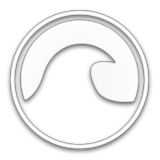Counter-Strike: Global Offensive (CS:GO) is a legendary first-person shooter developed by Valve, loved by millions of players worldwide. However, for Mac players, running CS:GO (and its sequel Counter-Strike 2) has posed significant challenges, especially after Valve decided to drop official macOS support for CS2. In this complete guide, we'll walk you through how to play CS:GO on your Mac, the system requirements, and whether CS2 will make its way back to macOS in the future.
Is CS:GO Available on macOS?
Unfortunately, CS:GO is no longer officially available on macOS. Previously, Mac players could access CS:GO through Steam, Valve's official platform for digital games. However, due to Valve discontinuing macOS support, CS:GO is no longer directly playable on macOS without using workarounds such as Whisky.
With the release of CS2, Valve discontinued official support for macOS, and the legacy version of CS:GO is also no longer available. This has left Mac users unable to access CS:GO directly without using alternative methods. Valve initially offered refunds for Prime purchase after ending support, but this option is no longer available.
How to Install CS:GO on Mac
Since official macOS support for CS:GO has ended, installing the game on a Mac requires using a workaround. Here are the steps to get CS:GO running on your Mac using a compatibility layer:
-
Download and Install Whisky: Whisky is a compatibility layer for macOS that lets you run Windows applications, similar to Wine. Download and install the Whisky app from the official source.
-
Create a Windows 10 Bottle: Launch Whisky and create a new bottle configured to emulate Windows 10. This virtual environment will allow you to install Steam as if you were on a Windows machine.
-
Download Steam for Windows: Head over to the Steam official website and download the Windows version of the Steam client. Install it within your Windows 10 bottle in Whisky.
-
Install CS:GO: Once Steam is installed in the bottle, log in with your Steam credentials. Use the search bar to locate "Counter-Strike: Global Offensive" and add it to your library.
-
Download and Configure CS:GO: Download CS:GO through Steam. After installation, navigate to the bottle configuration in Whisky, and enable DXVK to enhance graphics performance.
-
Set Launch Options: To optimize performance, right-click on CS:GO in your Steam library, go to properties, and set the following launch options:
-nojoy -novid -console -low. These settings help improve performance on lower-end systems.
Note: This method is not perfect, and you may experience performance issues depending on your Mac's hardware. It's recommended to have a Mac with Apple Silicon (M1 or M2) for the best possible experience.
CS:GO System Requirements for Mac
To ensure you have a smooth gaming experience, it's important to make sure your Mac meets the CS:GO minimal system requirements. Here's what you need:
-
Operating System: macOS X 10.11 (El Capitan) or later
-
Processor: Intel Core Duo Processor (Recommended: newer Intel processors or Apple Silicon M1/M2 chips)
-
Memory: 2 GB RAM (Recommended: 4 GB or more)
-
Graphics: ATI Radeon HD 2400 / Nvidia 8600M or better
-
Storage: 15 GB of available space
Apple Silicon chips like M1 and M2 offer better performance for CS:GO, though you may still face issues without optimized support. To enhance compatibility, players have also used third-party apps such as Whisky to create a Windows-like environment for gaming.
Tips for Playing CS:GO on macOS
Here are some key tips to help improve your CS:GO experience on macOS:
-
Lower Graphics Settings: Adjusting the in-game graphics settings can significantly enhance performance, especially if you're running older hardware like the Intel Core Duo or ATI Radeon HD 2400.
-
Use GeForce Now: If running CS:GO natively proves problematic, consider using GeForce Now, a cloud-based gaming service that lets you play CS:GO on your Mac without the strain on local resources. Just keep in mind that the free tier comes with some limitations.
-
Stay Updated: Keeping your macOS updated helps with driver compatibility and could improve overall game stability. Ensure your Mac is up to date, especially if you are using newer hardware like M1 or M2 chips.
-
Check Reddit Reviews: Many Mac players share optimization tips on Reddit. Browsing through these can help you find tweaks that might improve your gaming experience.
-
Third-Party Apps: Consider using tools like Whisky for better performance by creating a Windows 10 bottle to run Steam. It may take some effort to set up, but it can yield better results for Mac users.
Will Counter-Strike 2 Be Released on Mac?
As of now, Counter-Strike 2 is not available on macOS, and there is no official word from Valve about a macOS release. The Source 2 engine used in CS2 isn't optimized for macOS, making it unlikely that Valve will prioritize a Mac version, especially considering that Mac users represent only about 1.4% of the entire Steam user base.
However, there is a slim chance that future advancements, such as wider adoption of the Vulkan cross-platform API by Apple, could make it feasible. Currently, Mac players will need to rely on solutions like GeForce Now or compatibility layers like Whisky to experience CS2.
Conclusion: Is CS:GO Worth Playing on Mac?
Is CS:GO worth playing on Mac? The answer depends largely on your expectations and setup. If you own a newer Mac with Apple Silicon or meet the CS:GO minimal system requirements, then it's certainly possible to enjoy the game, especially with some tweaks. However, without official macOS support for CS2, players looking for the latest Counter-Strike experience will face challenges.
For those who are serious about playing CS2, using Whisky or subscribing to GeForce Now might be a viable solution, although it's not as seamless as playing on a Windows PC. If you're unwilling to go through the hassle of workarounds, it may be best to consider a Windows-based gaming setup.
Also, if you're still interested in buying or selling skins for your CS:GO inventory, check out exeSkins for the best deals. Rare skins might even appreciate in value if you decide to switch to a PC setup in the future.
Playing CS:GO on a Mac can still be an enjoyable experience with the right tweaks and tools. Despite Valve's decision to end macOS support, Mac players can still find ways to participate in the iconic Counter-Strike battles-just not without a bit of effort.