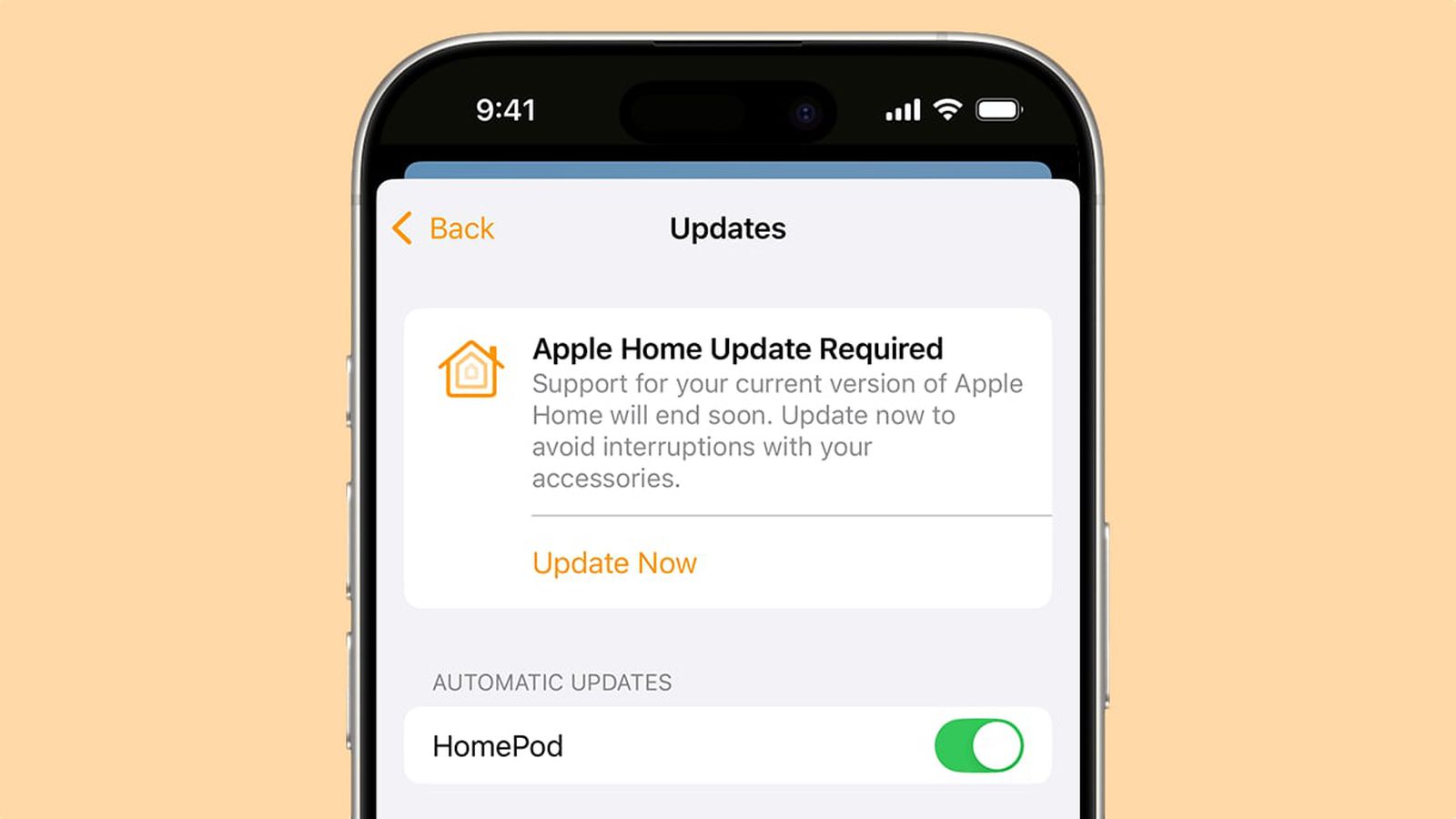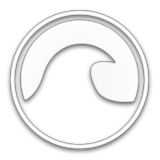-
Jan 24, 2025, 9:05 am1.6k pts Special Content
Special Content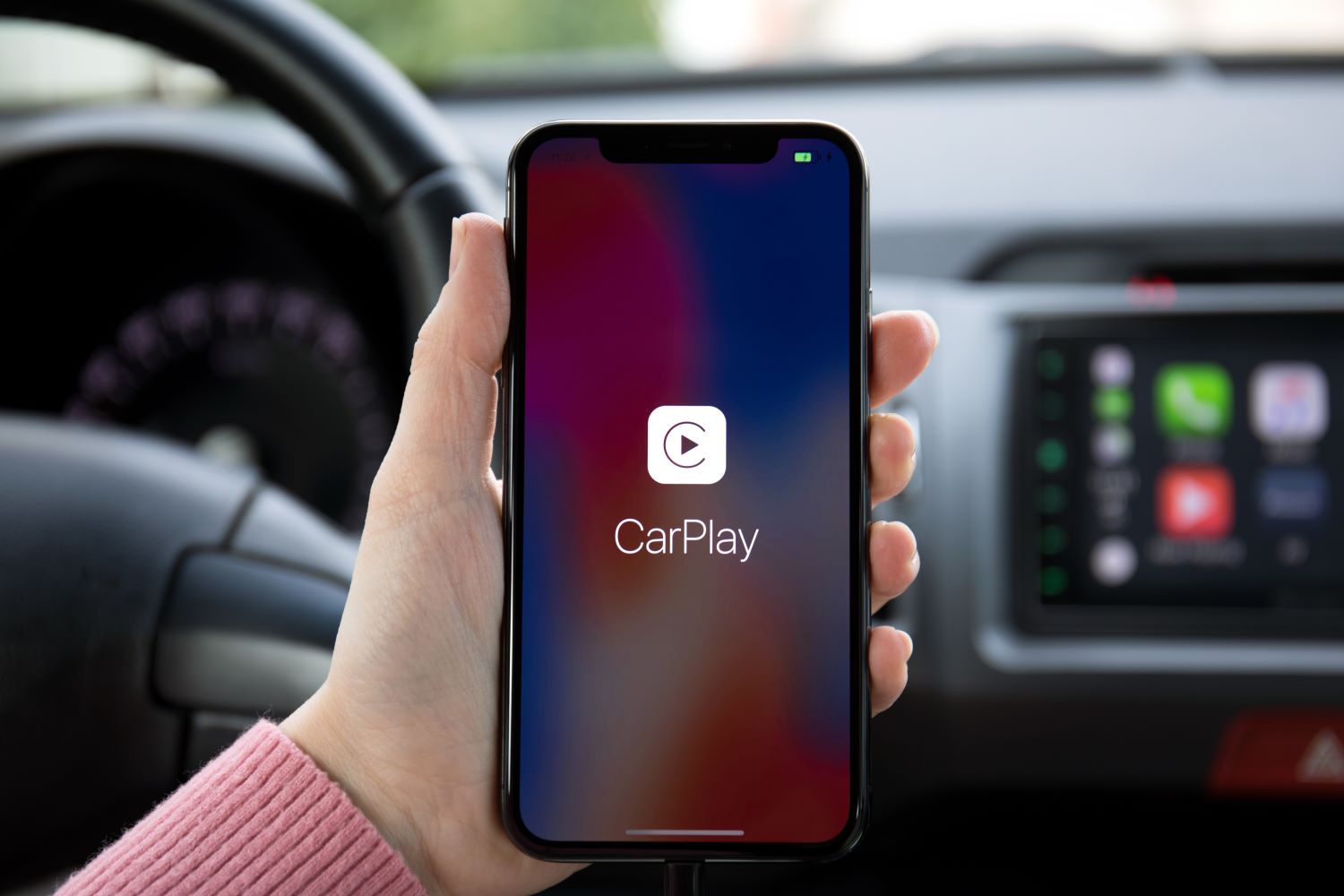
Wireless Apple CarPlay makes it easy to connect an iPhone to a car's infotainment system without tangled cords. To use Wireless Apple CarPlay, the phone connects via Bluetooth and Wi-Fi, allowing users to access apps, navigation, and music seamlessly. This feature enhances the driving experience by keeping everything accessible and hands-free.
Getting started with Wireless Apple CarPlay is simple. Drivers need a compatible vehicle and an iPhone running iOS 9 or later. Once the initial setup is complete, their phone can automatically connect every time they enter the car, providing a smooth and convenient way to enjoy their favorite apps and services.
With Wireless Apple CarPlay, users can focus on the road while staying connected. This technology not only reduces clutter but also promotes safer driving by minimizing distractions. Understanding how to get the most from it can transform any drive into a more enjoyable experience.
Requirements and Compatibility
To use wireless Apple CarPlay, there are specific requirements. These include compatible devices and the right software updates. Knowing these details ensures a smooth connection and user experience.
Compatible Devices
Apple CarPlay requires both a compatible iPhone and a vehicle that supports the system. For iPhones, models starting from the iPhone 5 running iOS 13 or later are suitable. Latest updates may offer better features and performance.
Most modern vehicles from manufacturers like Ford, BMW, and Mercedes-Benz include wireless CarPlay. Drivers should check the vehicle's manual or the manufacturer's website to confirm compatibility before attempting to connect.
Some aftermarket stereos also support wireless CarPlay. Brands such as Pioneer and Kenwood have options that work with many vehicles.
Software Updates
Keeping software up to date is crucial for wireless CarPlay. Users should regularly check for updates on their iPhones. The latest version can improve functionality and security.
iOS 13 introduced wireless CarPlay, and newer versions like iOS 17 make it even better. To check for updates, go to Settings > General > Software Update on the iPhone.
Users must make sure their car's infotainment system is updated too. Some manufacturers release firmware updates that enhance compatibility with smartphones. Checking the vehicle's settings or the manufacturer's site can help ensure everything is current.
How to convert wired CarPlay to wireless
A simple solution is to use a wireless adapter to change from wired CarPlay to wireless CarPlay. Carlinkit offers an adapter designed for this purpose.
Steps to Set Up Wireless CarPlay:
- Purchase the Adapter: Choose a compatible wireless CarPlay adapter from Carlinkit. Ensure it matches your vehicle model.
- Connect the Adapter: Plug the adapter into the USB port in your car where the wired CarPlay connection was made.
- Power On: Start your car and turn on the adapter.
- Enable Bluetooth: Go to Bluetooth settings on your iPhone and ensure it is turned on.
- Pair Your Device: Find the adapter in the list of Bluetooth devices. Select it to pair.
- Activate CarPlay: Once paired, connect the adapter to CarPlay. It should automatically switch to the wireless mode.
Additional Tips:
- Check Compatibility: Before purchasing, verify if your car supports wireless CarPlay.
- Update Firmware: Regularly check for updates for the adapter to ensure the best performance.
By using a Carlinkit wireless adapter, drivers can enhance their in-car technology effortlessly. This upgrade provides a modern driving experience without the hassle of cables.
Setting Up Wireless Apple CarPlay
Setting up Wireless Apple CarPlay can enhance the driving experience by allowing seamless access to apps. It typically involves a straightforward connection process, but issues can arise. Knowing how to troubleshoot these problems can save time and frustration.
Initial Connection Process
To set up Wireless Apple CarPlay, the driver must ensure the car is compatible with the feature. Most modern vehicles support it, but checking the owner's manual is wise.
- Enable Bluetooth and Wi-Fi: Start by turning on Bluetooth and Wi-Fi on the iPhone. This is essential for the connection.
- Pair the Phone: Next, the driver should go to the car's infotainment system. Look for the option to connect a new device. Select the phone when it appears on the screen.
- Enter the Code: A pairing code may appear on the vehicle's display. Input this code on the iPhone to establish the connection.
Once paired, the iPhone should connect automatically each time the driver enters the vehicle.
Troubleshooting Connectivity Issues
If Wireless CarPlay does not connect, several solutions may help.
- Restart Devices: Restart both the iPhone and the vehicle's infotainment system. This simple step can fix many problems.
- Check Settings: Ensure that Bluetooth and Wi-Fi are still active on the phone. Sometimes settings can accidentally change.
- Forget Device: In the iPhone settings, go to Bluetooth, find the car's name, and choose "Forget This Device." Afterward, repeat the pairing steps.
Using a Wireless CarPlay Adapter may also help in older vehicles that lack built-in support. Adapters can simplify the process and make connection easier.
Using Apple CarPlay Features
Apple CarPlay offers many features that make driving easier and more enjoyable. Users can make calls, send messages, navigate, and enjoy entertainment all with simple voice commands or taps.
Making Calls and Sending Messages
With Apple CarPlay, making calls and sending messages is straightforward. Users can activate Siri by saying "Hey Siri." They can then instruct it to call a contact or send a message. For example, a user might say, "Call Mom" or "Send a message to John saying I'm on my way."
When receiving messages, Siri will read them aloud, allowing users to stay focused on the road. They can reply using voice commands without needing to interact with the phone. This hands-free capability helps maintain safety while driving.
Navigation and Maps
Apple CarPlay simplifies navigation using Maps, Google Maps, or Waze. Users can say commands like, "Navigate to the nearest gas station" or "Show me directions to home." The system provides turn-by-turn directions with clear visuals on the car's display.
Maps can provide real-time traffic updates and estimated arrival times. Users receive notifications about traffic jams or road closures along their route. This feature helps improve travel efficiency and comfort.
Enjoying Entertainment
CarPlay lets users listen to music, podcasts, and audiobooks seamlessly. Using apps like Apple Music, Spotify, or Podcasts, they can play their favorite songs or shows. Voice commands enable users to search for specific titles or genres easily.
Siri can help users create playlists or skip tracks. Notifications for new episodes or song releases can also be managed through CarPlay. Enjoying entertainment while driving becomes a simple and safe experience.
Advanced Tips and Resources
Using wireless Apple CarPlay can be enhanced with some advanced tips. Customization options allow for a better experience, while community support provides valuable resources.
Customization and Preferences
Users can customize their wireless Apple CarPlay experience to fit personal needs. This includes setting up their infotainment system to prioritize favorite apps. Adjusting the layout on the touchscreen can streamline access to commonly used features.
To modify preferences, consult the vehicle's Owner's Manual. Settings related to display brightness, sound, and app arrangements are often covered.
Additionally, using Siri effectively can save time. Voice commands can open apps, make calls, or send messages without distractions. Regularly reviewing and updating preferences helps optimize the experience.
Community and Support
The Apple Support Community is a great resource for users experiencing issues or seeking advice. Many users share their experiences and solutions. This platform can answer specific questions about wireless CarPlay and related technologies.
Many online forums also provide tips on connecting and setting up devices. Engaging with fellow users can lead to learning new features or shortcuts.
For direct support, reaching out to Apple can resolve technical problems quickly. Checking the official Apple website for updates ensures that the software stays current, maximizing compatibility and functionality. This resourcefulness helps users fully enjoy the benefits of wireless CarPlay.
- Purchase the Adapter: Choose a compatible wireless CarPlay adapter from Carlinkit. Ensure it matches your vehicle model.
Trending Today on MacHash
MacHash is your real-time Apple news aggregator, delivering the latest headlines on Apple, Mac, iPhone, iPad, and iOS from top sources across the web.
As a powerful content discovery platform, MacHash continuously curates breaking news, product announcements, software updates, reviews, and industry insights related to Apple Inc. and its ecosystem.
MacHash helps you stay informed on everything from macOS and iOS developments to Apple Watch, AirPods, and the latest in tech and app innovation.
Access MacHash from your desktop or mobile device to explore, follow, and share the most trusted Apple news all in one place.



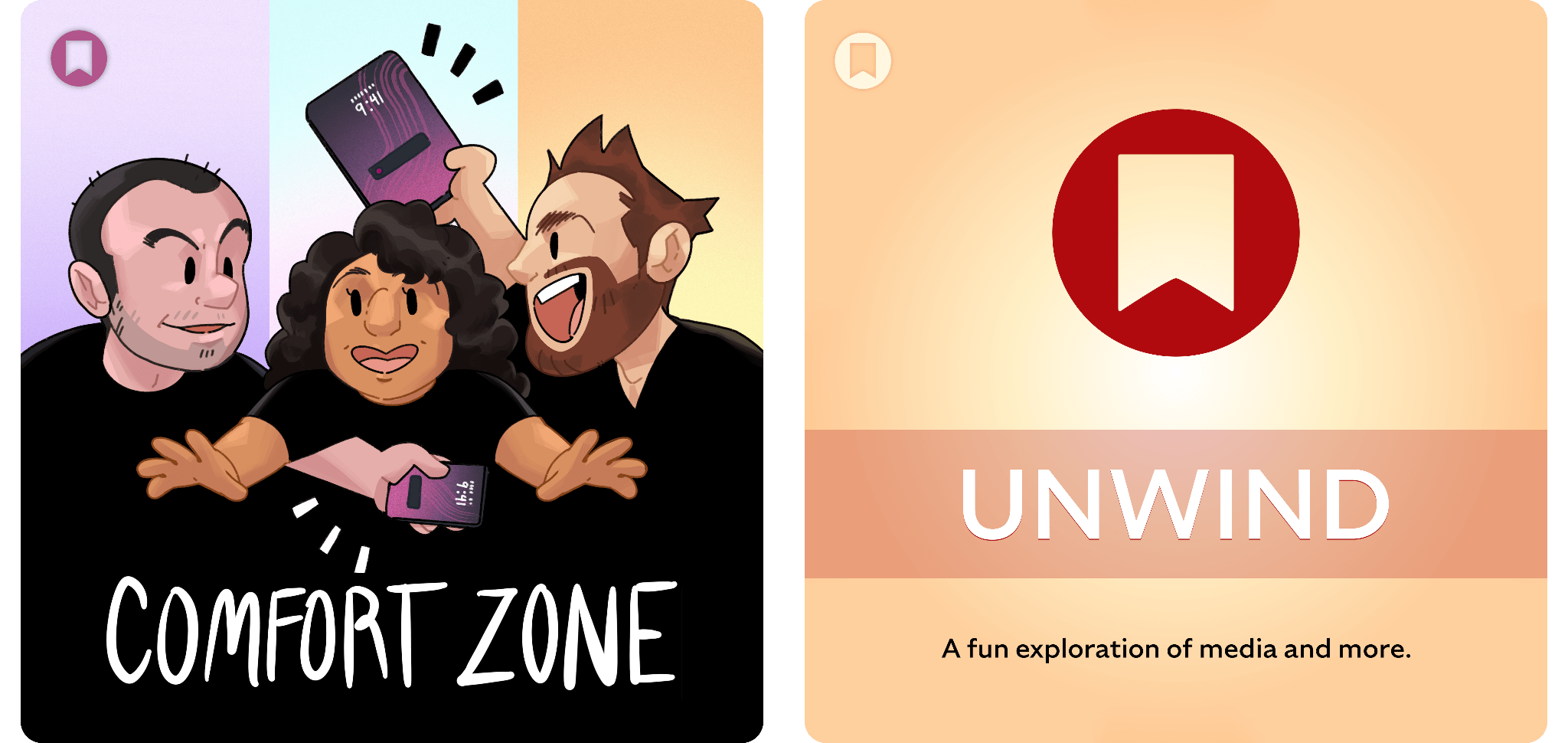
![Adjust iPhone photo blur after you take the shot [Pro Tip]](https://www.cultofmac.com/wp-content/uploads/2024/08/Adjust-The-Blur-Effect.jpg)