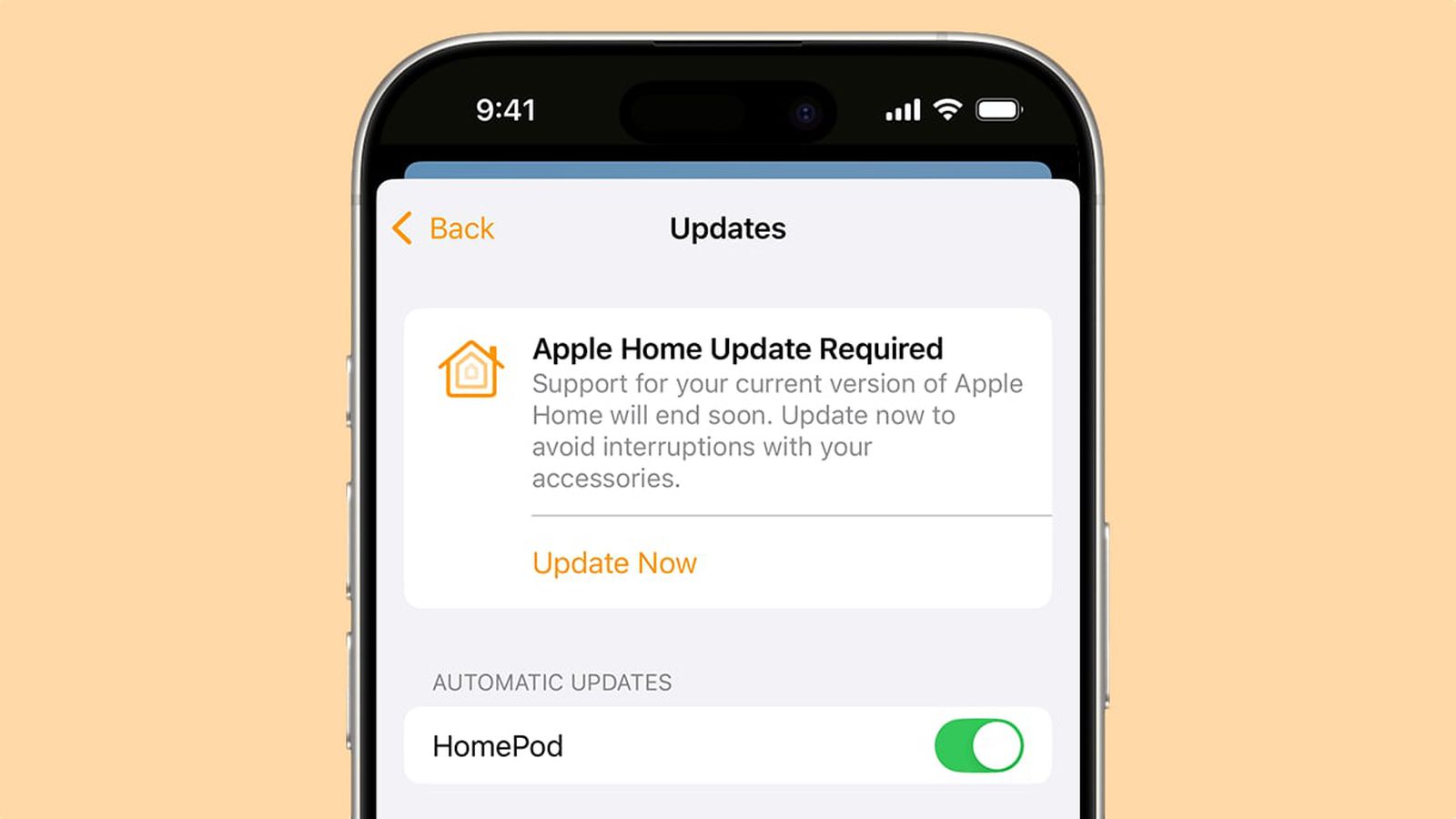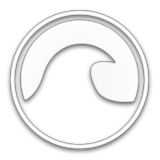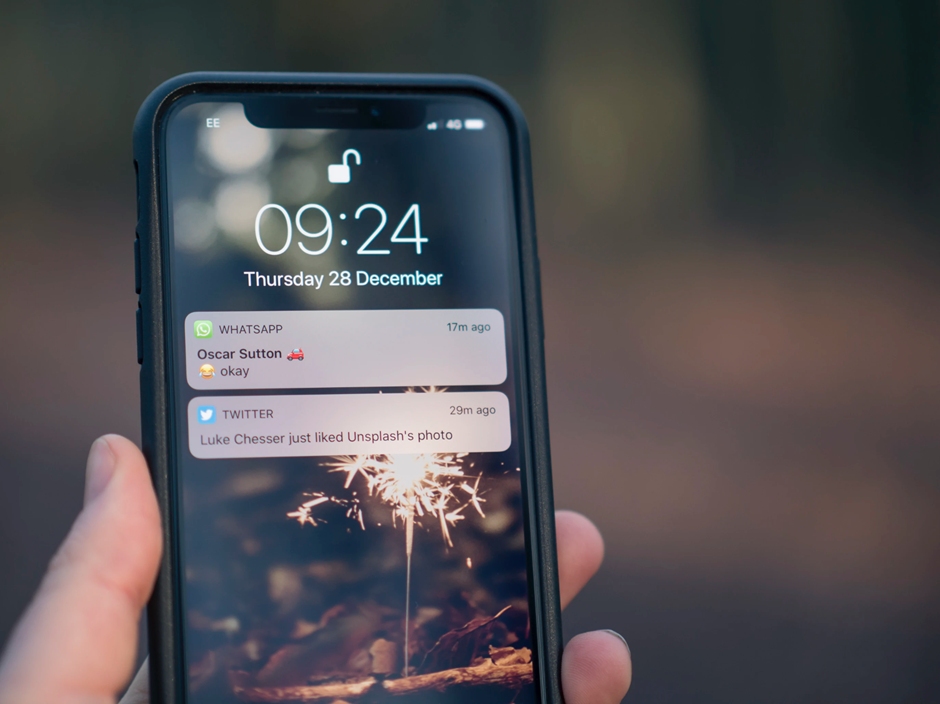
Every day, millions of iMessages are sent across the globe. Most iPhone users prefer texting over calling because it's both convenient and discreet. Apart from offering end-to-end encryption, Apple provides a plethora of safety features to ensure that intimate conversations remain private. But is it possible to rescind messages once they've been sent?
Let's discover how to delete messages on iPhone from both sides.
How Message Deletion Works on iPhone
There are two main ways to delete messages on an iPhone: local deletion and iCloud synchronization. Let's discuss how these methods work.
1.Local Deletion
The first option involves deleting the content locally on your iPhone. Simply launch the Messages app, open your preferred conversation and select the messages you want to delete. Next, click "more" and tap the "delete" icon.
When an iPhone user deletes messages or conversation threads on their device, the action merely removes the content locally. However, it does not erase the messages from the recipient's phone. Your loved ones will still have access to the iMessages.
2.iCloud Synchronization
This solution allows users to delete messages across all devices that are linked to a particular iCloud account. However, you ought to know the target user's correct iCloud credentials before proceeding.
To start, visit iCloud.com and sign in using the recipient's Apple ID. Next, highlight all the text messages you want deleted and click the "delete" icon. If the user's phone is synchronized to their iCloud account, then the messages will be permanently erased on their iPhone as well.
How to Delete Messages on iPhone From Both Sides
Managing messages on an iPhone isn't just about keeping your inbox organized-it's also about ensuring privacy and control over your conversations. Let's look into the step-by-step instructions of deleting messages.
Method #1: How to Unsend Messages on an iPhone
Fortunately, Apple allows you to unsend a message within 2 minutes of sending it. Here's how to do it:
● On your iPhone, click on the Messages app.
● Touch the message bubble, hold it and click "Undo Send."
● You will receive an alert informing you that the message has been unsent in both conversations.
However, this method has several limitations. Users can only utilize the unsend message feature if they're both using iMessages with iOS 16 or later. If the recipient's iPhone has an earlier iOS version or they're using a different messaging platform, then the original message may remain visible for them to view.
Method #2: How to Edit Messages on an iPhone
Learning how to delete sent messages on iPhone from both sides can help solve a myriad of potential problems. Did you know that you can edit an iMessage within 15 minutes of sending it? Apple provides users with up to five edits. Here's a step-by-step explanation of how to proceed:
● Launch the Messages app on your device.
● Open the thread that contains your desired message.
● Touch the message bubble, hold it, and select "Edit."
● Complete the desired edits, confirm the changes and resend the altered message.
● The conversation transcript will mark the message as "Edited".
This method has a few limitations. For instance, the 15-minute edit window might be insufficient for most users. You're also provided with a maximum of 5 edits. Finally, Apple allows the recipient to view the full edit logs, making it impossible to remain discreet.
Delete Messages From Both Sides: Expectations and Reality

When managing messages on an iPhone, it's important to know that simply deleting them from your device doesn't always mean they're gone for good. In some cases, messages may still be recoverable through backups or third-party tools. This is particularly relevant for those looking to catch cheaters on iPhone, as deleted messages can sometimes reveal hidden conversations. Understanding how message deletion works on both ends can help ensure privacy while also preventing unwanted data from lingering.
People hold some common misconceptions about deleting messages from both the sender's and receiver's phones. For instance, some believe that local deletion will somehow erase the content on the other person's iPhone.
Other people assume that unsending an iMessage before two minutes are over will automatically remove it from the recipient's iPhone. However, this feature only works if both phones are running iOS 16 and above, which is quite rare.
1.Using Third-Party Applications
Some online services and third-party apps claim to help users delete messages from both ends. However, it's important to steer clear of such applications since most of them are laced with dangerous malware that may pose security risks and violate privacy policies.
You can practice caution by using tried-and-true solutions such as Phonsee. This app works in stealth mode, maintains data privacy and provides a myriad of benefits for parents looking to safeguard their children from digital harm.
2.Accessing the Recipient's Device
Alternatively, you may consider gaining physical access to your loved one's device and deleting unwanted iMessages without their knowledge. This is a risky approach that raises numerous ethical concerns, considering that you're violating their privacy. It's also an impractical method, especially if they never put their phones down.
Conclusion
Once you understand how to delete sent messages on iPhone from both sides, you can use this skill to obliterate any mischievous texts you might have sent unmindfully. The tips we've outlined above should help you edit or erase iMessages like a pro.

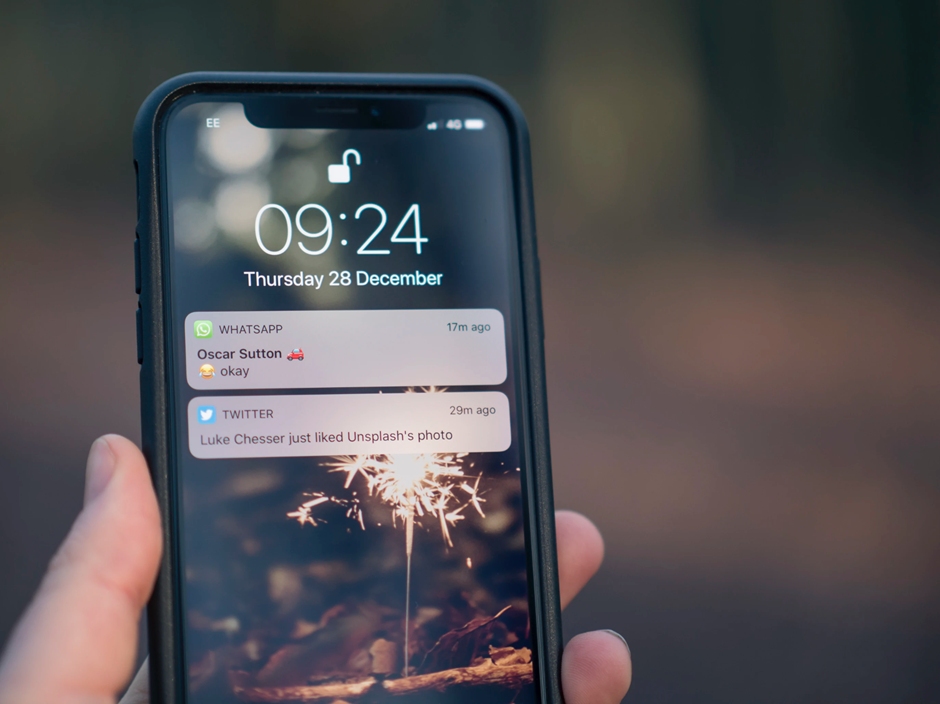



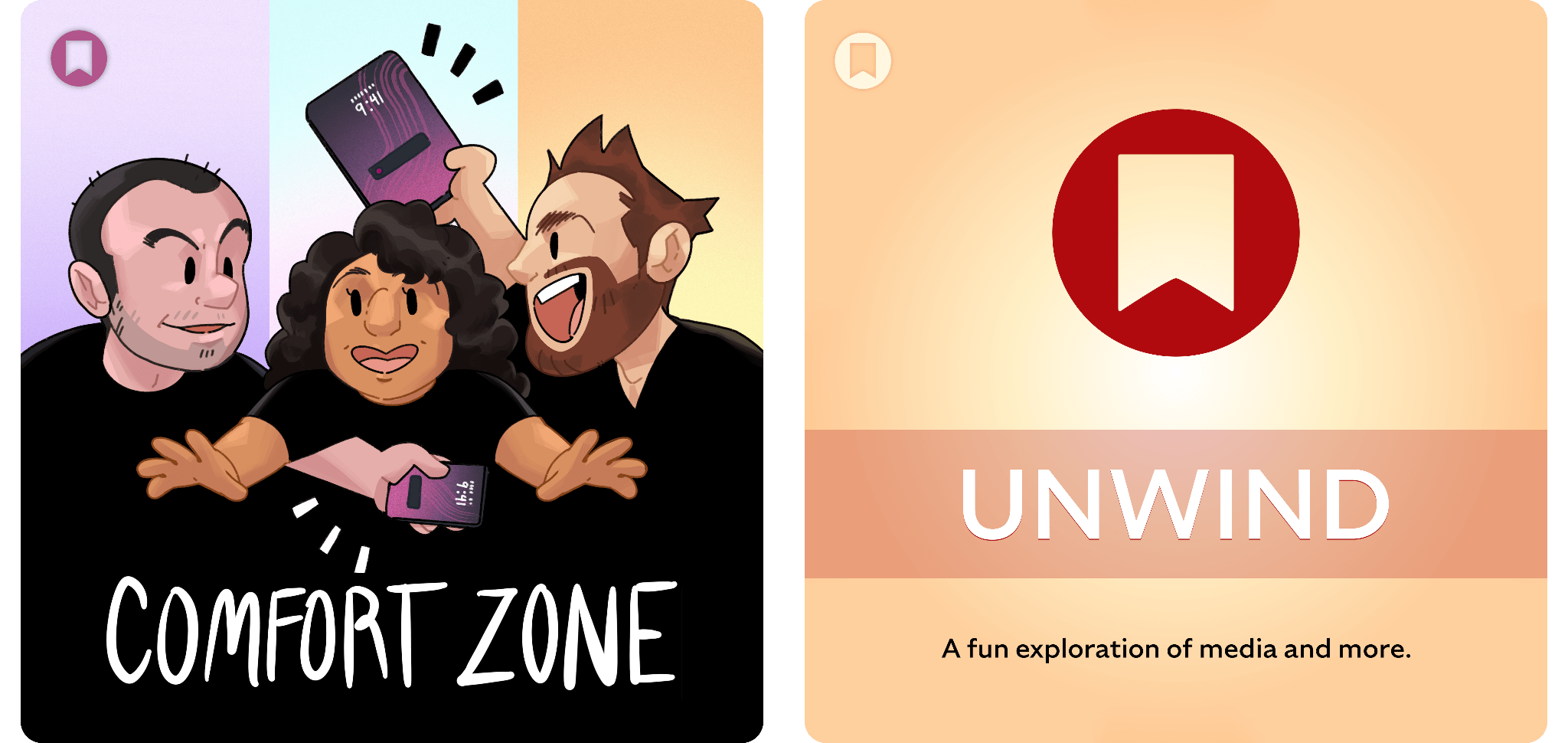
![Adjust iPhone photo blur after you take the shot [Pro Tip]](https://www.cultofmac.com/wp-content/uploads/2024/08/Adjust-The-Blur-Effect.jpg)