It is rather incredible to look back on what technology has done for us over the past two years. Everything we do right now is affected by digitization, in one way or the other, and the internet alone takes up half our day whether that's using social media, working, or simply watching TV. Google is arguably one of the internet and technology's finest achievements, with a wealth of knowledge and information like nothing we have ever seen. It's also nice for just shopping online and finding the services you need. If you happen to be using Google Chrome on a Mac, though, you might be experiencing some difficulties. So, is it responsible for slowing down your Mac?
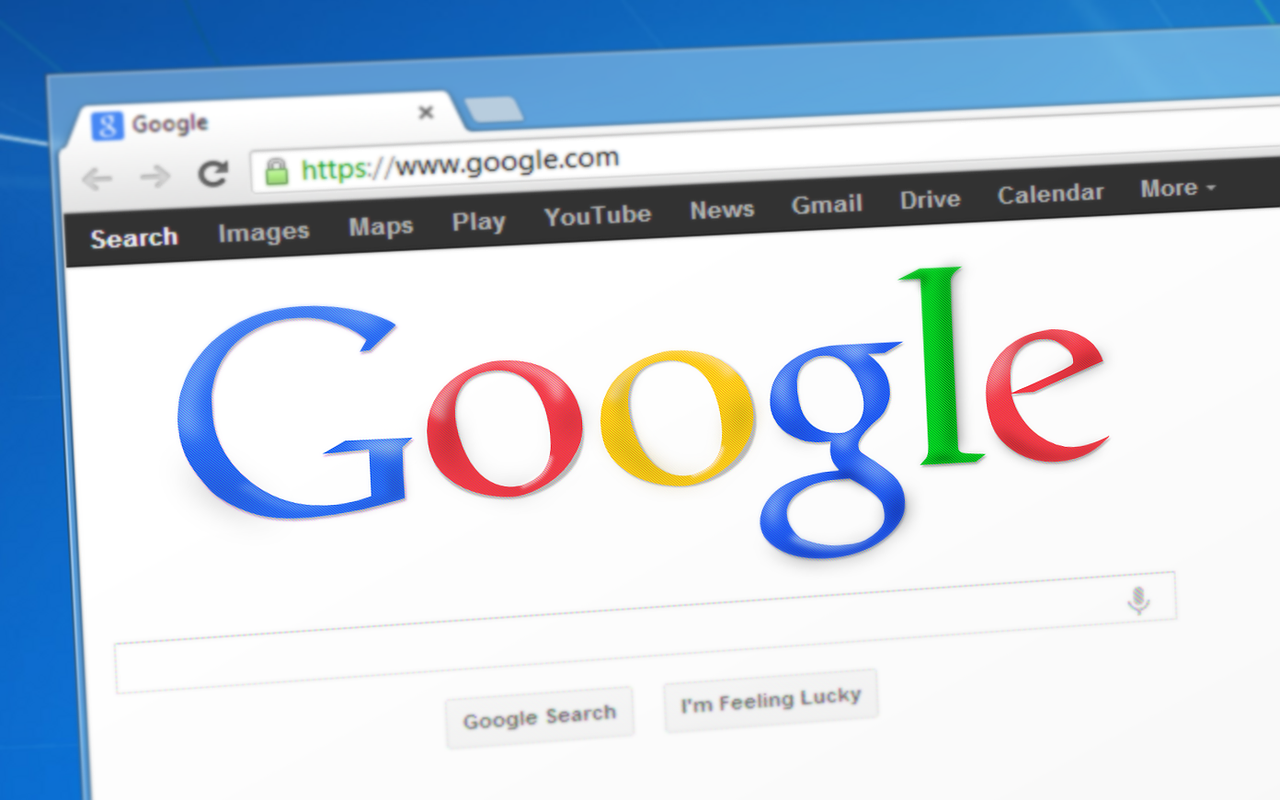
Why this might be happening
Yes, Chrome might be causing those problems. There are a variety of reasons why this might be happening. The problem might be with your macOS, and it might be relevant to Chrome settings on your device. It is important that you identify why your Mac is slowing down and whether or not it is because of Chrome, so you could find an answer. These are some of the reasons why you might be experiencing this problem.
Cache problems
This is probably the most common reason why Chrome might be slowing Macs, and it is the first thing you need to check in any case. There is a reason why most tech experts would recommend doing this first. The cache is where Chrome stores file temporarily to access frequently used information much faster. The problem is, this storage space can get filled quite fast, and when that happens, it causes all sorts of problems because Chrome can't easily process new websites. Fortunately, the answer to this problem is quite simple; you just need to access the browser's settings and ‘clear browsing data.'
Battery problems
While this isn't directly related to the laptop's speed, Chrome can affect your Mac's battery. This is because this particular browser uses a lot more of your laptop's CPU to give you that fast performance, which ultimately drains the battery faster and leads to some performance issues as well. As you can see on www.ordinaryreviews.com/2019/10/28/best-laptops-un..., these particular problems are why a lot of people opt for other laptops than Macs. You can easily find a great laptop under $700 that won't have the same battery and performance issues because of a browser. Sure, they might not have all the fancy features of a Mac, but having a durable laptop for under $700 is probably a good idea to consider.
Updates missing
There is always a new update, whether that is for your laptop or the browser. While laptop updates are quite annoying and keep popping up, often forcing you to restart now or a day later at the most, Chrome ones aren't so forceful, and you could easily ignore the reminders. You need to check if there are any newer versions of chrome and install them because not doing so will probably slow both the browser and the laptop. You could easily check for them in the top right corner of your browser. You will find a colored icon if there are any updates; it will be either green, orange, or red –– meaning an update has been available for two days, four days, or more than a week, respectively.

Chrome crashing/freezing
There are a couple of other problems that you might encounter with your browser, which can make your life less than fun while trying to get work done on your laptop. It happens quite often that the browser keeps freezing, making it impossible to get anything done. This might be solved by clearing the cache, too. If the browser isn't responding at all, though, making it hard to clear the cache or anything, you should force quit Chrome and restart it to see if the problem persists.
Extension complications
People sometimes go overboard with their extensions and plugins, and those can slow your browser down as well as your Mac. Those extensions run every day, and they eventually take a toll on Google Chrome and they end up slowing down your Mac. So, open the browser menu and check which ones you are currently using from ‘extensions,' which will then give you a list of each one you're using. Disable all of them and reopen Chrome to see how it works. If there is an improvement, you might want to consider reusing those plugins and extensions.
Chrome is the best browser out there for a lot of reasons; it's fast, reliable, and efficient. But it is sometimes too powerful for its own good, and it can eventually slow your Mac down. So, identify the problem and fix it as soon as possible so you could enjoy a seamless performance.